In the Prinect CP2000 Center/Prinect Press Center operations are known as PDC messages and are grouped there as cost groups (operation groups). PDC is the abbreviation for Production Data Collection.
In operations, we differentiate between messages which are automatically generated by the press and messages which have to be set manually (manual shop floor data collection).
The operations defined on the Prinect Integration Manager can be assigned to each device individually. You assign the operations when creating a device in the Central Device Manager (CDM) on the Prinect Integration Manager. However, you can also assign operations to the devices which were already defined.
From a Prinect workflow viewpoint you need to consider that operations can also be defined on the printing press (Prinect CP2000 Center / Prinect Press Center) and in the Management Information System (such as Prinect Business Manager). However, these do not have to correspond to the operations created on the Prinect Integration Manager.
•Procedure for Creating Operations (PDC Messages)
•Deleting an Operation (PDC Message)
•Creating a New Operation (PDC Message)
•Configuration of the JMF content
•Configuring operations (PDC messages) on the Data Terminal
•"Operation groups" Tab (Assign Cost Group)
Procedure for Creating Operations (PDC Messages)
Note: As of Prinect Prinance 4.56 Patch 5, the operations are in line with Prinect CP2000 Center / Prinect Press Center. This means that no synchronization of the operations is necessary in the event of a new installation of Prinect Prinance, Prinect Integration Manager and Prinect CP2000 Center/Prinect Press Center in the customer's system.
In any other case we recommend the following procedure:
1.Define all operation groups. See Creating a New Operation Group (Cost Group).
2.Define all operations (PDC messages) in the MIS (for example, Prinect Prinance) and the Prinect Integration Manager.
Prinect Integration Manager: "Administration > Device configuration > Operations"
3.Do not create the devices on the Prinect Integration Manager until afterward, and assign operations to them.
4.Synchronize the operations of the Prinect Integration Manager with the operations of Prinect CP2000 Center/Prinect Press Center (PDC messages of the connected press).
See the Synchronization of the PDC configuration with the press for synchronization.
Deleting an Operation (PDC Message)
Note: You can only disable operations that can be changed (Icons "Changeable").
1.Go to "Administration > Device configuration > Operations".
2.Highlight the operation.
3.Click "Delete".
An alert message that you have to confirm displays.
Creating a New Operation (PDC Message)
1.Go to "Administration > Device configuration > Operations".
2.Click "Create".

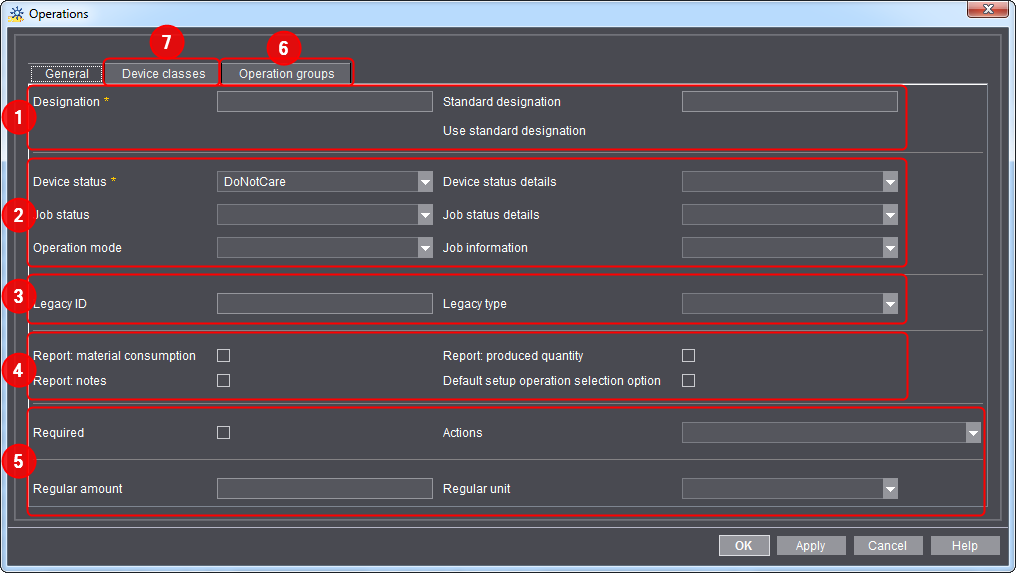
Note: Text boxes or list boxes marked with an * are mandatory fields. They must always be completed.
The operation is made up of the following sections:
•Configuration of the button display (1)
•Configuration of the JMF content (2)
•Configuring operations (PDC messages) on the Data Terminal (4)
•Optional Settings (5)
•"Operation groups" Tab (Assign Cost Group) (6)
•"Device classes" Tab (7)
Configuration of the button display
Designation
In "Designation", you enter the button name of the operation (PDC message) as it appears in the Prinect CP2000 Center/Prinect Press Center.
Standard designation
You cannot make any entries here. The standard designation is automatically entered when you enable the "Use standard designation" option.
Use standard designation
If you activate this option, an internal designation is used. The designation you enter is ignored in this case.
Note: This function is possible only with default operations.