There are two variants for configuring JDF import:
•Configure JDF import via JDF file
•JDF import via JMF SubmitQueueEntry messages
After configuring one of the two variants, it is essential to perform the following configurations:
•For the extraction of master data ("Master data transfer" entry)
•For repeat jobs ("Transfer of job data" entry)
•Automatic adaptations to the job ("Prinect JDF Enhancer" entry)
•Configuration of automatic order changes ("Change Order" item)
•Automatic or manual processing of a job after import ("Automatic job start" item)
•Entry of fixed address ("Fixed addresses" item)
•Configuration of the job list ("JDF output Prinect" item)
•Define cost center allocation
Configure JDF import via JDF file
Note: When using a JDF-PPF workflow, the attribute "Job attachment from PPF" must be deactivated in the PPF import configuration. Please read the section Configuration of the job list for this purpose.
Configure generation of a JDF file on the Prinect Integration Manager
1.Go to "Administration > System".
2.Mark the Prinect Pressroom Manager/Prinect Integration Manager server (computer name of the server).
3.Scroll to "JDF Connection Service" on the right of the Cockpit window.


4.Click the "Properties" button beside "JDF Import".
The "Properties" window opens.

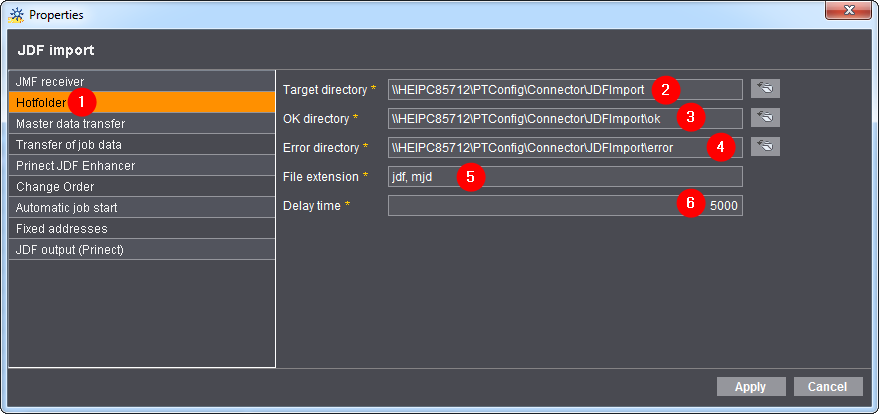
5.Mark "Hotfolder" (1) and define the following attributes:
·"Target directory" (2): This is the input directory for incoming JDF files. Only JDF files which are saved in this directory are processed automatically. The default folder is: "\\Prinect Manager servername\PTConfig\Connector\JDFImport".
·"OK directory" (3): The JDF files which passed the inspection are saved to this folder. The default folder is: "\\Prinect Manager servername\PTConfig\Connector\JDFImport\ok".
·"Error directory" (4): This is the folder in which defective JDF files are saved. A log file is generated in addition. This log file helps you localize the error. The name of the log file is identical to the JDF file name, but it has the file extension ".log". For example: 2011-0006.JDF.log. The default folder is: "\\Prinect Manager servername\PTConfig\Connector\JDFImport\error".
·"File extension" (5): You may not change this extension.
·"Delay time" (6): By default, a delay time of 5 seconds (5000 ms) is set. This is the time that a JDF file must lie closed in the target directory before processing begins.
6.Click "Apply".
You have now defined the target directory for the JDF file generated by the Management Information System. However, you must later define additional attributes that are described in detail in Configuration of job-relevant attributes.
If your Management Information System writes the JDF file to a different directory than the one defined here, you have to change this on your Management Information System.
Configure JDF export for Management Information Systems
The Management Information System (MIS) must be configured appropriately so that the Prinect Integration Manager can communicate with it. Contact your local Prinect Service team for this.