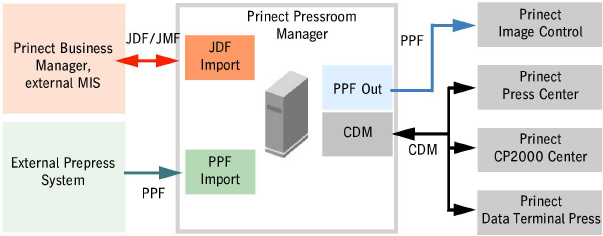
MIS (JDF) PPF Workflow
Management Information System (JDF) PPF Workflow
In this workflow, a JDF file or a JMF SubmitQueueEntry message is generated by the Management Information System (MIS) and a PPF/CIP3 file is generated by the Prinect Manager. After the JDF/JMF file and the PPF/CIP3 file have been imported, a job is created in the Prinect Manager and shown in the job list.
Prinect Business Manager, Prinect Prinance or a third-party MIS are possible as the Management Information System (MIS).
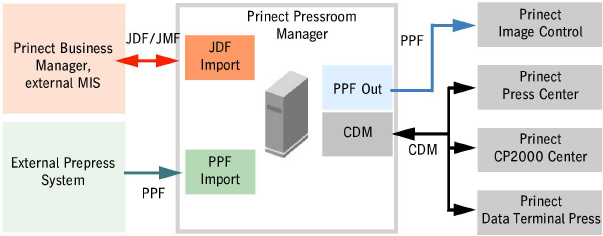
The machines are connected via the "Central Device Manager" (CDM). Machines that cannot be connected online (e.g. GTO 52) can be connected via a Data Terminal. However, you can use the "Data Terminal" option only if you have acquired the corresponding license.
This chapter contains information on the following topics:
•Configure JDF communication in the Prinect Manager.
•Effect of the folder structure on the job list
•Define cost center allocation
Note: Configuration of the PPF connection of a prepress system described below refers to prepress systems that are supplied by third parties and do not permit a JDF connection (only PPF connection). In a Prinect Integration Manager configuration (or Prinect Production Manager configuration), the Prinect Prepress Manager is normally installed and used as the prepress system. The Prinect Prepress Manager communicates with the Prinect Pressroom Manager via a JDF connection. No manual configuration is needed for the internal communication and data exchange between the Prinect Prepress Manager and the Prinect Pressroom Manager. All required settings are set up automatically during the installation.
In the Prinect Manager, a new job can be generated using the JDF/JMF file (from MIS) or the PPF/CIP3 file (from the prepress system), How a new job will be generated depends on which of the two data types (JDF or PPF) is processed first, and how the Prinect Workflow was configured. It is vital, however, that the job is always generated by the MIS using the JDF/JMF file and the PPF/CIP3 file is then assigned to the corresponding job. A job generated via the PPF/CIP3 file cannot be assigned to a JDF/JMF file. For this reason, it must always be ensured that the JDF/JMF file is processed prior to the PPF/CIP3 file in the Prinect Manager.
The procedure in the JDF-PPF workflow is as follows:
•The MIS (e.g. Prinect Business Manager) provides a JDF/JMF file.
•A new job is created from the JDF/JMF file in the Prinect Manager.
•The prepress system delivers one or more PPF/CIP3 files.
•Based on the job number, the PPF/CIP3 files of the prepress system are assigned to the job that has already been created (from the JDF file/JMF message).
In practice, however, it can occur that the prepress system supplies PPF/CIP3 files and the job (JDF file/JMF message) is generated only later by the MIS. Or the prepress system delivers PPF/CIP3 files in which the job number does not correspond with the job number in the JDF/JMF file from the MIS.
Furthermore, the system behavior always depends on the job number and the sheet designation, which are both contained in the JDF/JMF file and in the PPF/CIP3 file. Automatically merging JDF/JMF file and the PPF/CIP3 file is only possible if the job number in the JDF/JMF file and the job number in the PPF/CIP3 file are identical. If this is not the case, manual intervention is necessary. You will find a detailed description of how to intervene manually in the section Working in the "Job Combiner".
For a better understanding, practical examples in section System behavior will explain the effects.
Note: A new job is usually only generated if the job number (which is specified in the JDF/JMF file) has not yet been created in the Prinect Manager.
Note: An input folder (hotfolder) is used for PPF import (see PPF Input Directory). Prinect Manager will process sheets written to the hotfolder during PPF import with a (group) sequence.
|
What is imported first: JDF- > PPF file or PPF- > JDF file |
Job ID and sheet name of the JDF and PPF file |
Effects |
|---|---|---|
|
JDF file -> PPF file |
•Job ID is identical •Sheet with the sheet designation exists in the job. |
•The job is created by the JDF file. •Automatic assignment of the PPF file to the job. |
|
JDF file -> PPF file |
•Job number is not identical. •Sheet with the sheet designation exists in the job. |
•The job is created by the JDF file. •The PPF file is buffered in the "Job Combiner". Manual assignment to the job is required. Manual assignment is done in the "Job Combiner". |
|
JDF file -> PPF file |
•Job number is identical. •Sheet with the sheet designation is not existent in the job. |
•The job is created by the JDF file. •Case 1: Automatic assignment of the PPF file to the job if the "Define new sheets" option was enabled in the PPF import configuration. •Case 2: Manual assignment of the PPF file to the job if the "Define new sheets" option was disabled in the PPF import configuration. Manual assignment is done in the "Job Combiner". |
|
JDF file -> PPF file The same PPF file is imported again. |
•Job number is identical. •Sheet with the sheet designation exists in the job. |
•The job is created by the JDF file. •Automatic assignment of the PPF file to the job. •Case 1: The imported second PPF file is discarded if the "Replace existing sheets" option was disabled in the PPF import configuration. •Case 2: The imported first PPF file assigned to the job is replaced by the second PPF file if the "Replace existing sheets" option was enabled in the PPF import configuration. |
|
JDF file -> PPF file The PPF file contains fewer or more separations. |
•Job number is identical. •Sheet with the sheet designation exists in the job. |
•The job is created by the JDF file. •Automatic assignment of the PPF file to the job with the new separations. |
|
JDF file -> PPF file Further PPF files with other sheets and sheet names are imported. |
•Job number is identical. •Sheet with the sheet designation is not existent in the job. |
•The job is created by the JDF file. •Automatic assignment of the 1st PPF file to the job. •Case 1: Automatic assignment of more PPF files to the job if the "Define new sheets" option was enabled in the PPF import configuration. •Case 2: Manual assignment of the PPF files to the job if the "Define new sheets" option was disabled in the PPF import configuration. Manual assignment is done in the "Job Combiner". |
|
PPF file -> JDF file The PPF file contains fewer or more separations than the JDF file. |
•Job number is identical. •Sheet with the sheet designation exists in the job. |
•The PPF file is buffered in the "Job Combiner". •The job is created by the JDF file. •The buffered PPF file must be assigned to the job manually. Manual assignment is done in the "Job Combiner". |
|
PPF file -> JDF file |
•Job number is identical. •Sheet with the sheet designation exists in the job. |
•The PPF file is buffered in the "Job Combiner" because the "Job attachment from PPF" option is disabled in the PPF import configuration in a JDF-PPF workflow. •The job is created by the JDF file. •The buffered PPF file must be assigned to the job manually. Manual assignment is done in the "Job Combiner". |
|
PPF file > JDF file |
•Job number is identical. •Sheet with the sheet designation is not existent in the job. |
•The PPF file is buffered in the "Job Combiner". •The job is created by the JDF file. |
|
PPF file -> no JDF file |
•Is irrelevant |
•No job is created. •The PPF file is buffered in the "Job Combiner" because the "Job attachment from PPF" option is disabled in the PPF import configuration in a JDF-PPF workflow. •A new job must be generated manually from the buffered PPF file. This is done in the "Job Combiner". |
Maximum Length of the Job Number
So that the job can be processed by Prinect Manager, the job number ("JDF-JobID") may be a maximum of 10 digits long.
Exception: Exception: The job number may be longer if the first 10 digits of the job number are not identical to any other job. As a rule, the first 10 digits of the job number must be unique, i.e. they must be used only once.
This must be observed when working with Prinect Business Manager in particular, as the job number can be defined individually here. The maximum permitted length could be slightly exceeded in this case.
Prerequisite: The user who is to perform the configuration must have the necessary permissions to be able to do this. The procedure for creating a new user is described in the section How do I create a new user account?.
The following steps must be performed so that the job can be processed by a Management Information System and/or a Prinect Manager prepress system and submitted to the machine:
•Existing machines must be connected via the Central Device Manager (CDM).
·Connecting a Prinect Press Center Press
·Connecting a Prinect CP2000 Center Press
·Connection of Finishing Machines
·A corresponding SheetfedPrinting sequence and a corresponding process (PPF import configuration) will be created automatically after the creation of an offset press.
•The sequence(s) created automatically for new machines – SheetfedPrinting sequences for offset presses, PagePrint and ImposedPrint sequences for digital presses — must also be edited accordingly.
You define, for example, what is to happen with the imported data in a SheetfedPrinting sequence. For example, you can set up the following options:
·Sheet preview generation,
·Ink zone calculation,
·Ink consumption calculation, and
·Press selection (if several presses are available).
For detailed information about how to configure these sequences, please refer to "Sheetfed Printing" Sequence Template, "PagePrint" Sequence Template or "ImposedPrint" Sequence Template.
•To connect an MIS and/or an external prepress system, the URL of the JMF recipient and the JDF/JMF hotfolder of Prinect Manager must be known. The MIS requires information about the path where the generated JDF/JFM files are to be stored.
When connecting a prepress system that transfers data using the PPF-CIP3 process, the storage path (hotfolder) for the PPF/CIP3 files must be made known to the prepress system.
You can retrieve the URL of the JMF recipient and the JDF/JMF hotfolder used in Prinect Manager in "Administration > JDF Import". The hotfolder function automatically assigns PPF/CIP3 files to the respective job generated from a JDF/JMF file.
You can find a detailed description of how to configure the PPF import in the section PPF Workflow — General. The PPF import configuration described there only applies to a PPF workflow. Some options have to be configured differently in a JDF-PPF workflow. These deviations will be pointed out at the appropriate place in this chapter.
•The JDF Connector of the MIS — e.g. of the Business Manager — must be configured to match the JDF communication settings of Prinect Manager.
•The cost center allocation between MIS and Prinect Manager must be configured.
•The master data and the PDC messages must be synchronized between the MIS, Prinect Manager, and press.
•You must define whether the job is to be processed automatically or manually.
•You must define whether the job is to be forwarded in advance.
•The job list must be configured.