
Outputting repeat jobs of third-party prepress systems
![]() Note: The processes described below in which PPF connection of a prepress system to Prinect Press is assumed refer to prepress systems that are supplied by third parties and do not permit a JDF connection (only PPF connection). In a Prinect Production configuration, Prinect Press is normally installed and used as the prepress system. Prinect Prepress communicates to Prinect Press via a JDF connection (not via PPF). No manual configuration is needed for internal communication and data exchange between Prinect Prepress and Prinect Press. All required settings are set up automatically during the installation.
Note: The processes described below in which PPF connection of a prepress system to Prinect Press is assumed refer to prepress systems that are supplied by third parties and do not permit a JDF connection (only PPF connection). In a Prinect Production configuration, Prinect Press is normally installed and used as the prepress system. Prinect Prepress communicates to Prinect Press via a JDF connection (not via PPF). No manual configuration is needed for internal communication and data exchange between Prinect Prepress and Prinect Press. All required settings are set up automatically during the installation.
If a job that has already been fully processed is to be processed again, this job can be reissued as a "repeat job" with a new job number. As this means that many processing steps do not have to be carried out again, both processing time and material can be saved. For example, the printing plates and the press presets of an already produced job can be used for a repeat job.
A repeat job can be created automatically or manually in Prinect Cockpit, depending on the workflow configuration. Below, you find information on the following topics:
•How are the data from the previous job transferred to the repeat job?
•Which data from a previous job can be transferred to a repeat job?
•Prerequisites for Using Press Presets
•How can I identify a repeat job?
•Where can I see the stored press presets in the Cockpit?
•Use printing material data from the current job
•How do I create a repeat job and import the data from the previous job?
How are the data from the previous job transferred to the repeat job?
You have the following options if you want to use the data of a previous job in a repeat job:
Data of a predecessor job can only be used automatically for the repeat job in conjunction with an MIS and corresponding configuration of the JDF import in Prinect Production.
•If no MIS is connected to the Prinect workflow, the transfer of data from the predecessor job to the repeat job must always be configured manually.
•If an MIS is connected to the Prinect workflow, you can manually configure the job data transfer. This is feasible if you need the freedom to decide which data of the predecessor job you want to use in the repeat job, for example if you do want to use all the data.
The prerequisite for automatic usage of data from the previous job is that the Prinect Workflow can automatically identify a job as a repeat job. The Prinect workflow identifies repeat jobs by the "Related JobId" attribute during the JDF import.
The MIS must therefore write the "Related JobId" attribute to the job data when the job is generated.
In the JDF import settings in Cockpit, the parameters for transferring data from related MIS jobs are parameterized in the "Related Job" tab.
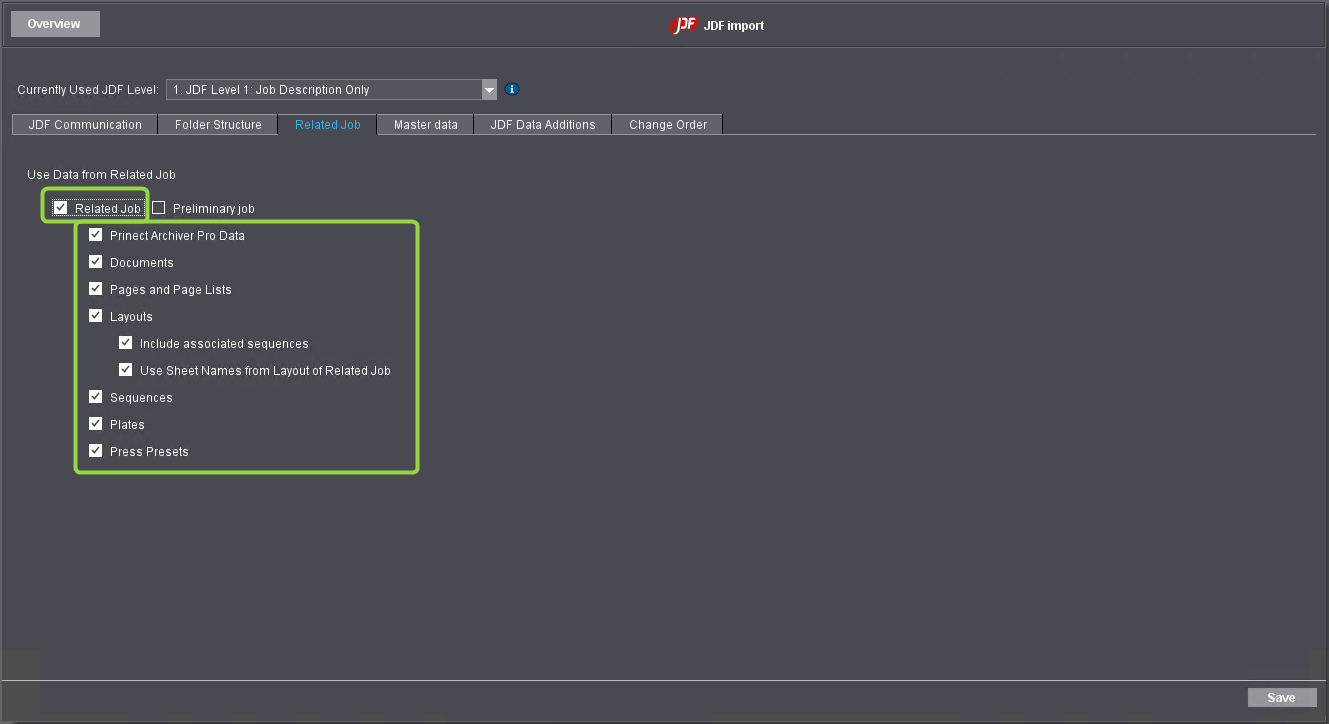
![]() Note: As a rule, it is advisable to transfer data from previous jobs manually rather than automatically and to specify individually for each job which data should be transferred to the repeat job.
Note: As a rule, it is advisable to transfer data from previous jobs manually rather than automatically and to specify individually for each job which data should be transferred to the repeat job.
You can find a detailed description on how to configure the JDF import in section Mixed PPF/JDF workflow with MIS and external prepress system.
If there is no MIS in the system environment, data transfer to a repeat job must always be configured manually. To do this, each repeat job must first be created manually in Prinect Cockpit. See also Manual Creation of a Print Job.
If an MIS is connected to the Prinect workflow, you can configure the JDF import settings in the Cockpit for manual data transfer so that no data of a previous job is automatically transferred, even if the job is recognized as a repeat job.
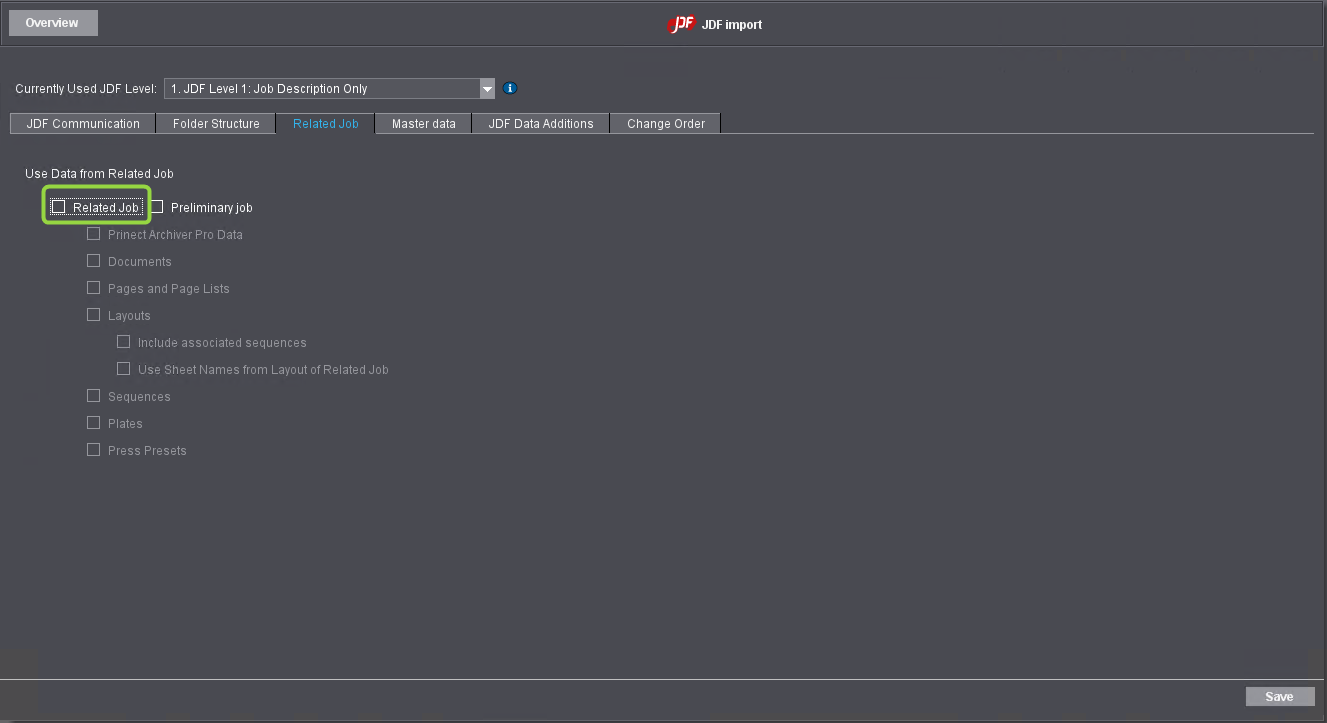
![]() Note: Manually configuring the data transfer of MIS jobs makes sense if you want to specify individually for each job which data should be transferred to the repeat job. You can find a detailed description on how to configure the JDF import in section Mixed PPF/JDF workflow with MIS and external prepress system.
Note: Manually configuring the data transfer of MIS jobs makes sense if you want to specify individually for each job which data should be transferred to the repeat job. You can find a detailed description on how to configure the JDF import in section Mixed PPF/JDF workflow with MIS and external prepress system.
Privacy Policy | Imprint | Prinect Know How | Prinect Release Notes