
A menu bar is found at the top of the user interface. The functions listed in the "File", "Edit", "View", "Job", and "Tools" menus vary depending on which workspace you are in. These menus are explained accordingly in the descriptions of these views, for example in the "Jobs" view. See Main Menu.

In contrast to the other menus, the "Help" menu is the same in all views, i.e. the menu commands do not change depending on the context of the user interface.
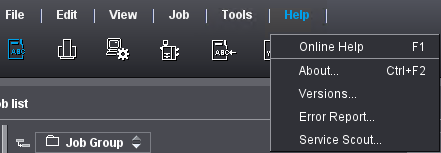
The "Help" menu contains the following items:
"Help" menu | Function |
|---|---|
Online Help | Use this command to open the Online Help for the Prinect Cockpit. Help matching the object currently active in the Cockpit user interface displays if a help link exists for this object (context-sensitive Help). The startup page of the Online Help opens if there is no help link. You can also open the Online Help with the F1 key. |
Info | This command opens an information window, showing you details about the current version of Prinect Production and the copyright notice. |
Versions | This command opens the "Prinect Cockpit: Version Info" window. You can select items in this dialog and copy them to the clipboard with "Copy". This is where information on the currently installed version of Prinect Production and the installed media sets is displayed. All the engines logged in at Prinect server plus their versions are also listed. This includes engines that are not installed on the Prinect server PC itself. Prinect Cockpit retrieves the version information from the Supervisor of Prinect Maintenance Center (PMC). This list lets you check fast whether all versions of the mounted engines match the version of the current version of Prinect Production. |
Error Report | You open the "Error Report" dialog with this command. If a system error occurred during operation, you can type in a description of this error in the dialog. This error report can be evaluated by the HEIDELBERG Service team in a remote session and used to eliminate the error. |
Service Scout | You open the "Service Scout" window with this command. The Service Scout provides you information about the operations of your Prinect Production system that you can forward to the HEIDELBERG Service team if needed. See The "Service Scout" window. |
![]() Note: Some menu items have shortcuts listed beside them. You can invoke these menu items directly with the related shortcuts. See Keyboard Shortcuts.
Note: Some menu items have shortcuts listed beside them. You can invoke these menu items directly with the related shortcuts. See Keyboard Shortcuts.
Privacy Policy | Imprint | Prinect Know How | Prinect Release Notes