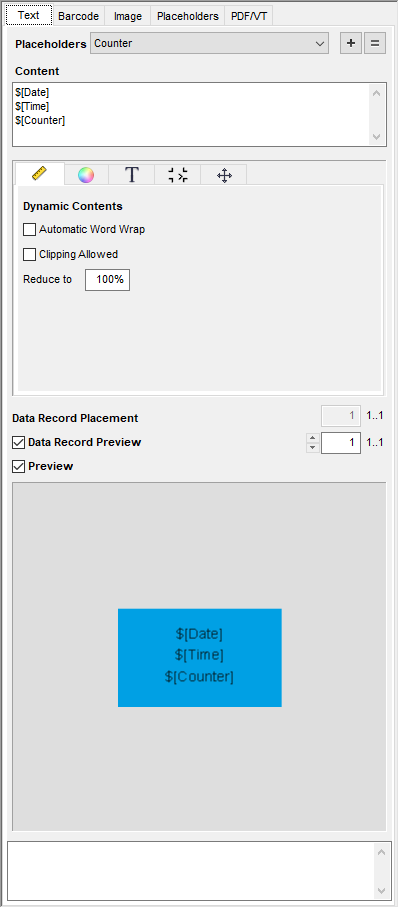
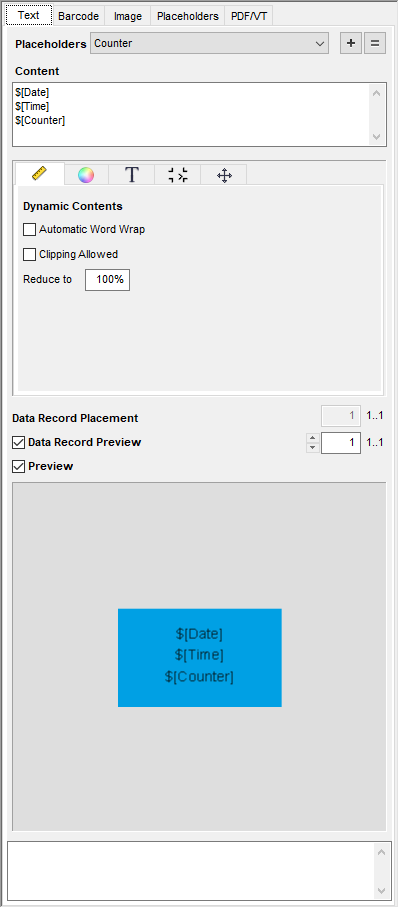
In the "Text" tab, you can define and edit any text in the "Content" section and drag-and-drop it as a text mark from the preview to the document.
Placeholders
If you wish to use a placeholder in the text, select it from the list box. Then click the plus sign to insert it into the "Content" box. You can use the equal sign to replace all of the previous text with this placeholder.
You can define new placeholders in the "Placeholders" tab. See "Placeholders" Tab.
Content
Enter the text you want in this box. The preview image changes accordingly.
To position a text mark, click the preview image and drag-and-drop it to the PDF document. As an alternative, you can press the right mouse button on the PDF document and choose "Add" in the context menu.
Data Record Placement (not for iVDP)
When you place several placeholders of the same kind on a page, these normally then show the same content. However, if you want to use the next data record for the second placeholder, you can assign this with this option.
1.Place the placeholder by dragging it with the mouse to the position you want.
2.In "Data Record Placement" click into the text box and increase the value by "1".
3.Click the placeholder again to assign the data record.
4.When you place further placeholders, you can assign an existing data record number to them or increase the data record again by "1".
|
|
There is also a video on this topic: Placing different data records on a page. Overview of all video tutorials: Prinect Video Tutorials PDF Toolbox. |

|
Note: If you wish to place a number of placeholders spaced equally on the page, the "Step and Repeat" function in the context menu makes it easier for you to do this. This makes it also possible to automatically apply a vertical or horizontal data record placement. See Step and Repeat. |
Data Record Preview
When you edit the placeholder, e.g. change its color or size, the final result is not necessarily clear just based on the view of the variables. For that reason, checkmark this box to view a preview of the data records.
You can enable and disable the preview of placeholders.
We recommend to disable the preview if you are working with many placeholders in order to boost performance.
This tab has the following subtabs: