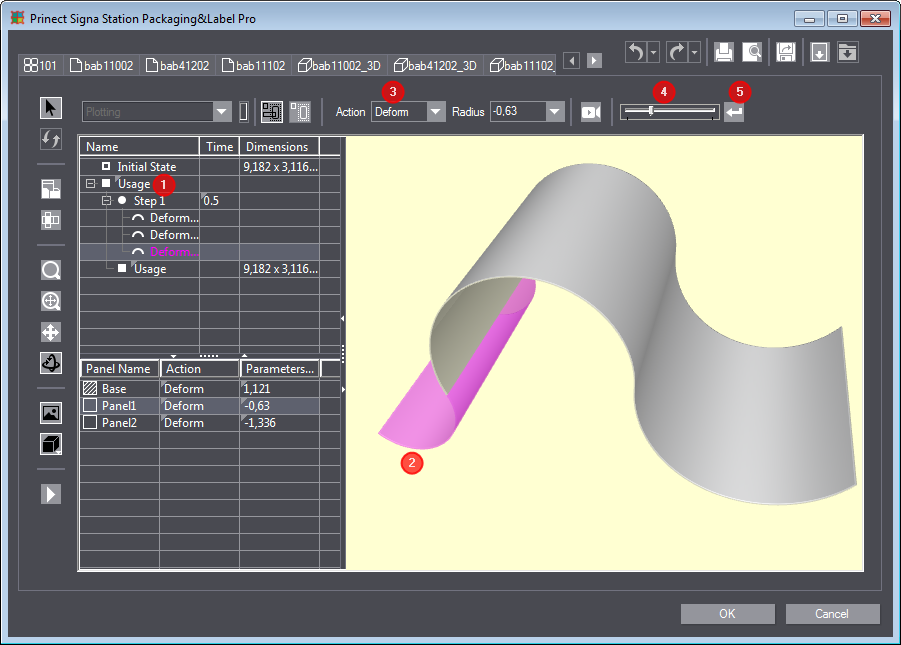
With the "Deform" action (see Action), a realistic representation of curved panels is possible. But what if a panel has multiple curves, e.g. if it is wavy?
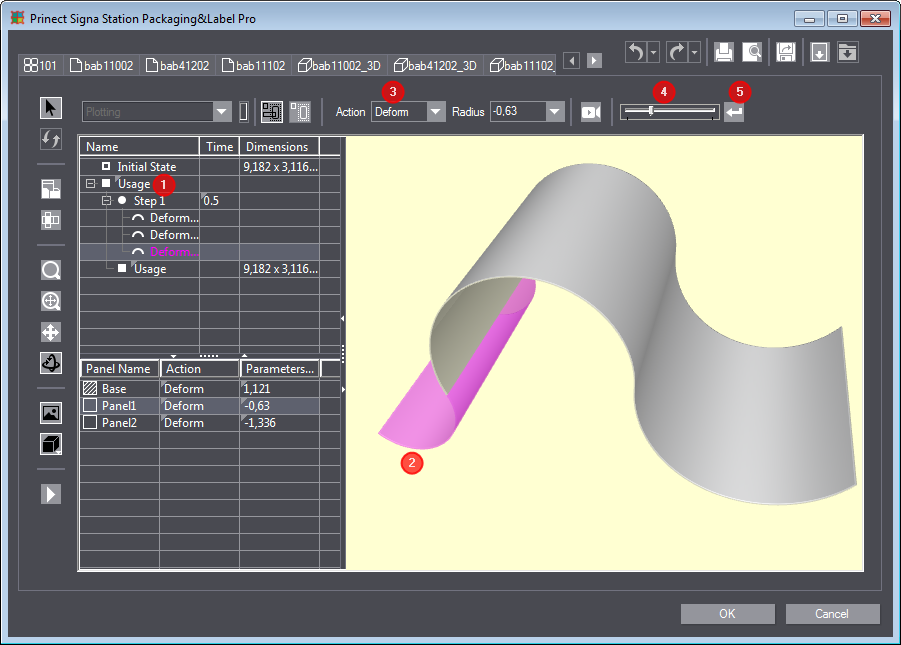
Wavy panels can also be displayed in the 3D mode. Proceed as follows:
2.Drawing separators on the wavy panel
3.Deforming panels in the "3D presenter" tab
1.In the context menu of the "1Up" tab, choose the item "Options > Global Styles". See Dialog "Global Styles".
2.Click "New".
3.Enter a style name.
4.Choose "Creasing" as the reference style.
5.Define a new color for the new line style in the "Visual" tab.
6.In the "Production" tab, choose the "Panel Separator" production process.
7.Confirm with "OK".
Drawing separators on the wavy panel
1.Click the Line button. See Mode "New Rules Drawing".
2.In the Style list box of the toolbar, click "Add/Remove Styles...".
3.Select the new line shape in the dialog that follows.
4.Now draw lines on the panel. These lines indicate the inflection point of the waves.
Deforming panels in the "3D presenter" tab
1.Add a new action by right clicking on "Usage" [1].
2.Click a panel part [2] and choose "Deform" [3].
3.Use the slider [4] to set the radius and confirm by clicking the button [5].
Repeat this procedure for all other panel parts.