Assign Pages or Page Lists for Output with a PagePrint Sequence
Prerequisite: The parameters for the sheet layout can be configured after the pages have been assigned (see Setup of the Parameters for Imposition, Color and Output). The changes are shown in the preview area straight away.
Note: In the Pages Lists or Documents view, you can open single pages in Acrobat with a double click or with "Open" in the context-sensitive menu. This requires that Acrobat is installed on the Cockpit computer currently used and set correctly in the Preferences (see Local Applications).

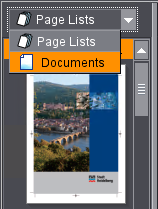
1.On the left of the "Digital Printing" window there is a list box where you can select what kind of page elements will be assigned to the sheet layout.
You can choose between the following types of assignment elements:
·Page lists
Select this option if you assigned the document pages to a page list in the previous "Pages" step.
Using page lists is recommended if you want to use a "PagePrint" sequence template as a basis for your digital print job and if the original order of the pages from the PDF documents is to be changed.
Note: If you wish to use sheet layouts created with Prinect Signa Station or the Prinect Imposition Editor and, consequently, use an ImposedPrint sequence template for the digital print job, page lists are found in the sheet layout files and the sheet layout displays on the left below the "End product" header. In this case, the pages are assigned in the "Imposition" step. See "Imposition" Step.
You can use page lists even if the pages are in several PDF documents and all the pages are to be output in one print job. In this case, use the "Pages" step to create a page list that contains as many pages as are going to be printed on the whole, and assign the respective pages to the page list.
·Documents
Select this option if the pages were not assigned to a page list (the order of the pages is then taken from the original PDF document) and if all pages to be output are in one PDF document.
Documents with data records:
Documents that are available as PDF/VT files and contain one or more data records are also selected as "Documents". The data records display as a substructure. In addition to the name of the main document, the number of data records in it also displays.
Note: Page lists cannot be used if documents with data records are to be processed. The pages are always assigned via the "Documents" item in the list box.
2.If you selected an item, then the assignment elements (page lists, documents, data records) in the print job are listed in the window below the list box. There is a small triangle icon in front of these entries. You can click the icon to display the separate pages (Drop-down list)

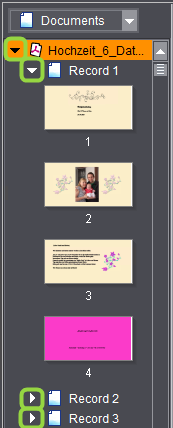
3.Pages are assigned to the sheet layout simply by clicking a page in the relevant assignment element (document, data record or page list). At that point, all pages contained in the assignment element are automatically placed on the sheet layout in the order in which the pages are arranged in the document, data record or page list. The layout on the sheet is determined by the layout parameters selected in the "Layout settings" tab. See "Layout settings" Tab.
The number of required surfaces is also calculated from the selected layout and automatically set. Example: A PDF/VT file has six data records, each with four 1ups. If "Double-sided" is selected as the layout and two 1ups are placed in each case on a surface, then six sheets are automatically provided. The 24 1ups are divided up as follows: two 1ups per surface, two surfaces (front and back) per sheet result in six sheets. Twelve sheets are the result if a single-sided layout is selected. The total number of all sheets displays in the preview in the label below the surface displayed.
Note: It is possible that you have PDF/VT files to be output that cannot be processed by the Prinect Manager although they are conform with the PDF/VT specification. If such a file is loaded, this is indicated by a red "X" in the top left corner. You cannot submit these files. The following error cases will be detected:
·The PDF contains pages that are not assigned to data records.
·The pages within the data records are not sequential.
·The number of pages in the data records are different.


Note: You can only ever assign one assignment element, i.e. one page list or one document, to a sheet layout. If you wish to assign the pages of several documents, for example, to one sheet layout, you can use a joint page list for these documents.
Setup of the Parameters for Imposition, Color and Output
The various options for imposition, color management and for printing with finishing are located on the right of the "Digital Printing" window in the following tabs:
•In the "Paper and page settings" tab, you select the paper grade that will be used for the print job and define placement of the pages/subjects and the properties of the trimmed page size. See "Paper and page settings" Tab.
•You define the type and properties of the sheet layout in the "Layout settings" tab. See:
·"Layout settings" tab for toner-based digital presses (Heidelberg Versafire)
·"Layout settings" tab for Primefire 106 presses
·"Layout settings" tab for Labelfire 340 (or DCS 340) presses.
•You specify which marks are to be printed in the "Print mark settings" tab. See:
·"Print mark settings" tab for toner-based digital presses (Heidelberg Versafire) and CTP devices
·"Print marks settings" tab for Primefire 106 presses
·"Print marks settings" tab for Labelfire 340 presses.
•You set up color management for digital printing in the "Color settings" tab. See:
·"Color settings" tab for toner-based digital presses (Heidelberg Versafire EP, EV, CP, CV)
·"Color settings" tab for Primefire 106 presses
·"Color settings" tab for Labelfire 340 presses
·"Color settings" tab for CTP devices driven as a "Digital Platesetter".
•In the "Print and finishing settings" tab, you set the values for the number of copies, the paper delivery options, the screening used and the finishing options. See "Print and finishing settings" Tab.
Note: The settings described below take immediate effect in the preview when you activate an option or choose an option from a list. If you enter a value in an input box, the input has an impact as soon as the input focus shifts to another control element, e.g. by pressing the "Tab" or "Enter" key or by clicking on another control element.
Note: This tab is not available for Heidelberg inkjet digital presses (Primefire, Labelfire).
This tab is where you specify how the single document pages will be placed on the sheet layout. You can use the page size of the original document or assign a fixed page size. You can also define a section as required.
"Plate Size" parameter
Prerequisite: This option is available only for the "Digital Platesetter" device type.
This is where you set the size of the plates used in the CTP device (in mm).
The paper or substrate you select defines the maximum size of the sheet layout. You select the substrate from the "Paper" list. The "Width" and "Height" fields show the pre-defined dimensions of the paper.
Note: The "Digital Printing" step is correctly configured only when suitable substrate dimensions are entered in the "Width" and "Height" boxes. The dimensions are determined by the substrate you selected (see also Printing Materials and Substrates). The following is valid for sheetfed digital presses: The sheets shown in the layout section display in the orientation that the sheets have on the press, as seen when standing in front of the press. Then the sheets run through the press from right to left. Accordingly, the "Width" value refers to the dimension of the paper in the direction of travel and the "Height" value to the dimension of the paper perpendicular to the direction of travel.
You can select "User-defined" as the paper grade for "Generic" (i.e. no concrete press is specified) and "Platesetter" (CTP device) device types. You can then use the "Width" and "Height" boxes. Because these device types do not provide you with any information about the planned or loaded paper sizes, you can use these boxes to manually set the width and height of the paper sheets for these device types.
Prerequisite: The Cover function is available only for Heidelberg Versafire EV/CV and Versafire EP/CP presses.
You can use a different type of paper for the cover than for the body of the print product if you enable this option. Select this paper in the list box beside it. Only substrates whose sizes fit the substrate set in the "Paper" list box display for selection. The same substrate is set by default for the body and for the cover.
If "Cover" is enabled, the cover pages are highlighted by a dark yellow label (instead of a gray label) in the page preview:

Note: In this connection, a "page" is always a complete surface of the substrate, i.e. the front or back of a paper sheet.
The cover pages defined have different impacts depending on the layout type that is set (see Selection of the layout type):
•Saddlestitching: The first sheet is defined as the cover sheet.
•Perfect binding: The first and the last sheet are defined as the cover sheet.
Prerequisite: Before you submit a print job with special cover pages to the press, make sure that the paper planned for the cover is available in the press.
The same paper is used for all pages if "Cover" is disabled.
Note: The output profile for color management that is set by default for the paper grade set for the cover is used for covers that will be printed on a different paper to the pages of the body. This is the profile that is used in the color management options when "Automatic Selection by Paper Type" (see "Automatic Selection by Paper Type" option) is enabled. In the "Color settings" tab, you can set a custom output profile for the paper grade that is set for the pages of the body (see "Other Profile" option).
"Horizontal center" option
Prerequisite: This option is available only for the "Digital Platesetter" device type.
When this option is disabled, you can set a horizontal offset (left box) and a vertical offset (right box) between the plate reference point and the paper sheet reference point. The reference point in each case is the bottom left corner of the plate or sheet. These offsets display in the preview immediately after you confirm the input.
In contrast to the subject offset where you set the offsets of the subject compared to the paper sheet, you set the offsets of the paper sheet compared to the plate with this option.
When you enable this option, the paper sheet is centered horizontally on the plate. The box for setting the horizontal offset is dimmed. You can still modify the vertical offset.
Prerequisite: This option is available only for toner-based digital presses (e.g. Versafire CV /CP).
You can set up a margin that will not be printed using this option. This can be a good idea for some jobs, for example, where logos or business cards are not to be printed right up to the edge of the paper. You can set the non-printing margin either the same for all four pages or differently for each page on the paper sheet. You can show or hide the non-printing margin in the preview using "Show > Non-Printing Margin" in the context-sensitive menu.
"Subject Offset (manual)" option
The subject offset is different, depending on whether sheet or web material is to be printed:
•For sheet material, the sheet reference point with coordinates (0,0) is the bottom left corner of the sheet. This means that subject offset is the distance between the bottom left corner of the subject and the reference point.
•For web material, subject offset is the left offset (in feed direction) of the printed content to the paper edge.
The subject is automatically centered in horizontal and vertical direction if the options for "Subject Offset (manual)" are not enabled. This is the default setting. If one of the options is enabled, there is no centering for the X or Y direction concerned and the set subject offset, i.e. the offset of the subject to its reference point, is applied. If the second direction stays disabled, the array in this direction is centered.
There is no automatic centering if the options for both directions are enabled. The defined offset of the subject to its reference point is set for both directions.
Placement of the objects and display in the preview window are matched automatically to the setting and, consequently, the objects of the subject are positioned on the substrate as defined in the settings.
Note: The grain direction of the substrate in the press is indicated by arrows in the preview for Labelfire digital presses (web material) or Primefire digital presses.

