
"Central Device Manager" section
This area provides information regarding the "Central Device Manager". The Central Device Manager (CDM) manages Prinect System services ensuring communication with the various output devices. A "Prinect Common Database" stores and manages the properties of the devices set up in CDM. The Prinect Common Database is installed on the Prinect Server.
"Database status" box
This box shows you details about the status of this database.
"Database Size" box
This shows how much capacity of the database is used. If its capacity reaches a critical level, please contact your HEIDELBERG service agent to clarify whether it is best or necessary to extend the database license.
"Details" button
Use the button to view an HTML page in your Internet browser with additional information about "Central Device Manager", "Counterbox Manager" and "Prinect Digital Print".
"Properties" button
This button opens the "Properties" dialog. You can define additional options for the Central Device Manager here:
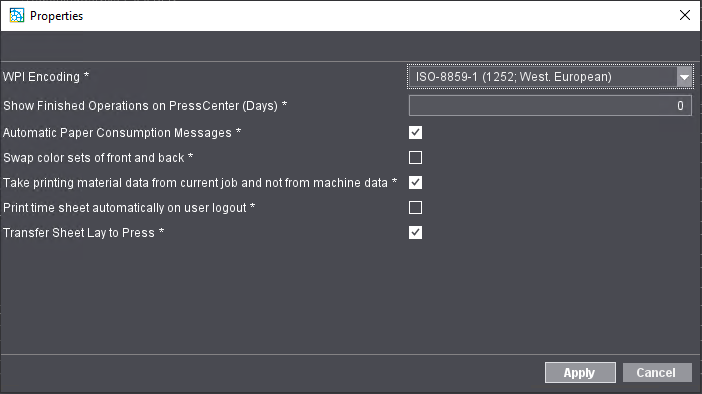
The settings you make in this dialog also affect the connection of offset presses via Prinect Press Center. You will find more information about connecting Prinect Press Center at the following point: How do I establish a connection between Prinect Integration and the Prinect Press Center?.
"WPI encoding" list box
Here, you can change the encoding for the "Work Place Interface (WPI)" if necessary.
"Show Finished Operations on PressCenter (Days)" box
Here, you can specify a period (number of days) during which to show finished operations in Press Center. When this period has expired, finished operations are no longer shown.
"Automatic Paper Consumption Messages" Option
When you enable the option, messages regarding the paper consumption of the press will automatically appear in Press Center.
"Swap color sets of front and back" option
By default, the option is disabled. The way the option works depends on whether the press has a perfector or not. The presence of a perfector and the number of printing units are made known when you set up the press in the Central Device Manager (CDM). The function of this option can be as follows:
•Machine with perfector
•The option is enabled:
If an operation has color sets for front and back, the color sets are swapped between the front and back surface. If the number of printing units upstream and downstream of the perfector is insufficient after swapping to print all the color sets, the color sets for front and back will not be swapped.
Example: There is no swap in a 2/4 operation on a six-color press with perfecting in the third printing unit because an additional print run would be necessary.
•The option is disabled:
If an operation has color sets for front and back, the color sets are not swapped between the front and back surface. The color set for the front is sent to the press as the front and the back as the back.
•Machine without perfector
•"Swap color sets of front and back" has no impact on presses without a perfector. If an operation has a color set only for the front, this color set is sent as it is (i.e. the front) to the press. An operation has a color set initially intended for back sides only, this color set is submitted to the press as front sides. This means, the paper stack must be turned manually before this print operation in order to correctly print this color set as front sides.
Option "Take printing material data from current job and not from machine"
When you enable this option, repeat operations will not use the machine setup data that were defined the first time the respective operation was run but rather the current data set at the press. See Use printing material data from the current job.
Option "Print time sheet automatically on user logout"
A time sheet is printed automatically each time a Prinect Production user logs out of the system or closes Cockpit when you enable this option. The prerequisite is that a Windows system printer is connected to the Prinect Production Server. See also Setup for output of a pallet sheet.
Option "Transfer Sheet Lay to Press"
When you enable this option, the sheet lay (sheet alignment in the press) specified in Prinect Production is transferred to the press.
![]() Note: In previous versions of Prinect Cockpit, automatic printing of pallet sheets was configured at this point (option "Print pallet sheet automatically after pallet change"). You set up parameters for printing pallet sheets — and also for printing other accompanying papers — in "Administration > Device Configuration". See Print Pallet Sheets.
Note: In previous versions of Prinect Cockpit, automatic printing of pallet sheets was configured at this point (option "Print pallet sheet automatically after pallet change"). You set up parameters for printing pallet sheets — and also for printing other accompanying papers — in "Administration > Device Configuration". See Print Pallet Sheets.
"Business Manager Connector Service" area (*no longer available here)
![]() Note: In earlier versions of Prinect Cockpit, this is where the "Business Manager connector service" was set up. The JDF and PPF connections that also control the connections to Prinect Business are now set up in the Prinect Portal PPF Handler widget. See Configuring and operating the "PPF Handler".
Note: In earlier versions of Prinect Cockpit, this is where the "Business Manager connector service" was set up. The JDF and PPF connections that also control the connections to Prinect Business are now set up in the Prinect Portal PPF Handler widget. See Configuring and operating the "PPF Handler".
Privacy Policy | Imprint | Prinect Know How | Prinect Release Notes