
In this tab, you configure basic settings for the Prinect Maintenance Center.
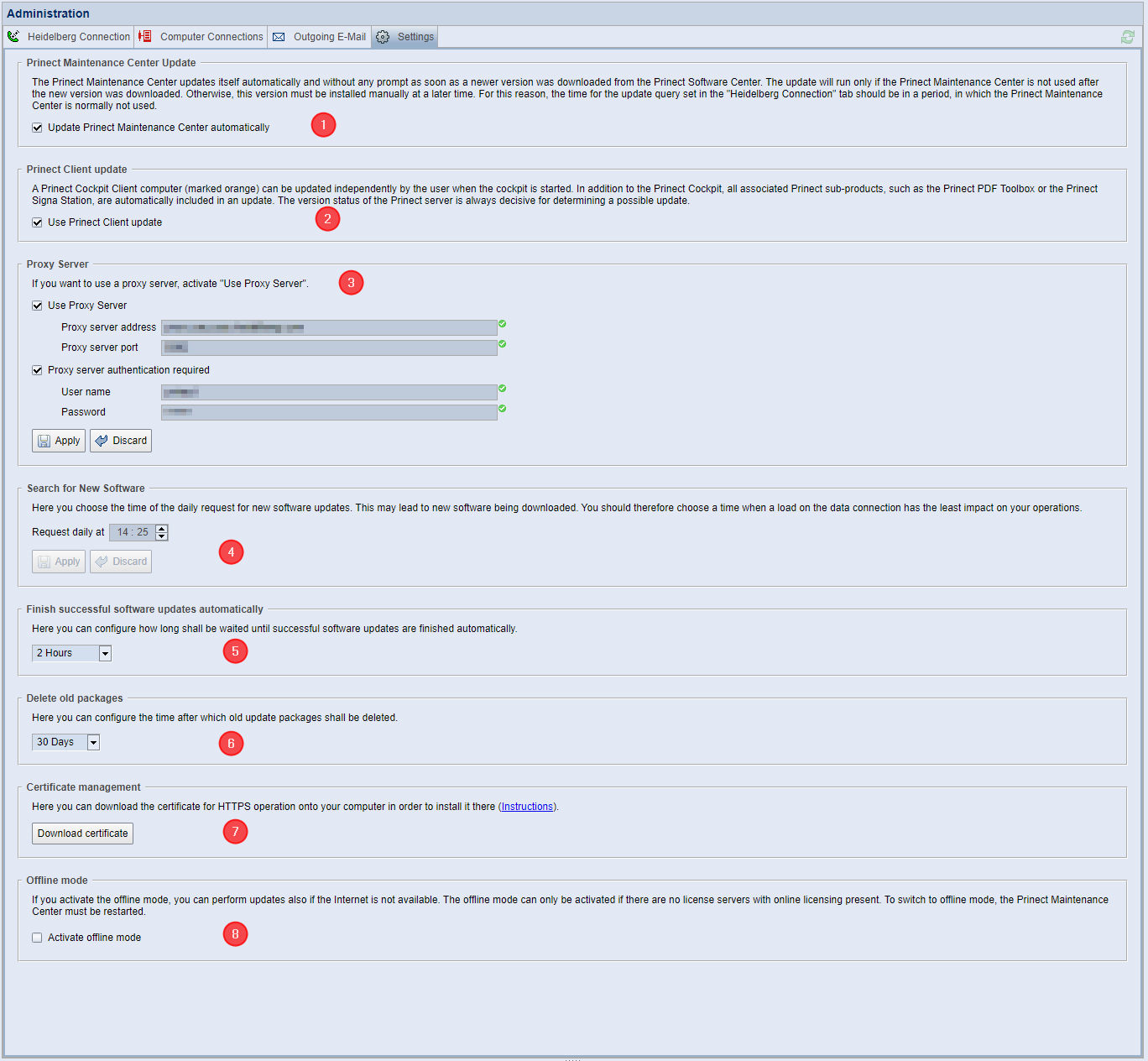
This tab has the following elements:
•Prinect Maintenance Center Update (1)
•Prinect Client update (2)
•Proxy Server (3)
•Search for New Software (4)
•Automatically completing successful software updates (5)
•Delete Old Packages (6)
•Certificate management (7)
•Offline Mode (8)
Prinect Maintenance Center Update
Normally, the Prinect Maintenance Center software is automatically updated without prompting when a newer version than the one installed has been downloaded from the Prinect Software Center. Updating will only take place if no actions are currently being performed on the PMC. If necessary, the PMC software update must be started manually at a later time. If necessary, you should change the update time to a time when no updates occur at the PMC. See Search for New Software.
"Update Prinect Maintenance Center automatically" option
This option is enabled by default. Disable this option if you want to update the PMC software only manually.
"Prinect Client" refers to Prinect Cockpit Client and other Prinect installations such as Prinect Signa Station that are logged in to the Prinect Production Server.
"Use Prinect Client update" option
The option is enabled by default. This option allows the Cockpit clients to update the Cockpit software on the respective computers. See Installation of Prinect Cockpit Client Updates. Cockpit client updates are switched off if this option is disabled. Only the operator of the Prinect Maintenance Center can enable this option again and allow the Cockpit clients to be updated.
You must enable this option if the Prinect Maintenance Center is operated in a system environment where a proxy server secures the Internet connection.
Enter the address and port number of the proxy server in the appropriate fields.
"Proxy server authentication required" option
Enable this option and enter the appropriate username and password if you need to specify a user account to unlock the proxy server.
In this area, you specify the time when the daily request for new software updates is to be made at the HEIDELBERG Prinect Software Center. If updates are found, the update packages are downloaded and stored in the local PMC repository. The time should be set so that a load on the download data connection has the least effect on operation.
Since lists of installed software versions are transferred to the PSC for the update request, you as the customer must agree to this. Do this by activating the Prinect Software Center connection and the HEIDELBERG Customer Portal log in. See The print shop is always in control of update operations.
![]() Note: Since it is likely that many Prinect customers will specify full hours as the time of the update request, downloading many update packages at the same time can be a heavy load on the data connection to the PSC. To reduce this load, update requests are processed with a random time delay (maximum 10 minutes). This is displayed in the message pane, indicating that a software update is scheduled. In the message pane, you will also be informed of the update start.
Note: Since it is likely that many Prinect customers will specify full hours as the time of the update request, downloading many update packages at the same time can be a heavy load on the data connection to the PSC. To reduce this load, update requests are processed with a random time delay (maximum 10 minutes). This is displayed in the message pane, indicating that a software update is scheduled. In the message pane, you will also be informed of the update start.
When an update request is started, the PMC measures the time difference between the start of the request in the PMC and the time of the PSC response. If the response wait time is longer than 25 minutes, the request is stopped and no update packages are downloaded. Such events are displayed in the message pane. See also The Message Area.
Automatically completing successful software updates
To finalize each software update installation, the respective update must be completed. The computers involved will be released for future installations only when the installation process is complete. If an installation process has not been completed, the computer is in the state "running installation" and is blocked for further updates.
Here, you can specify a time period after which software updates are completed automatically. This ensures that more updates can be installed even if the Complete button was not pressed.
![]() Note: The update process will not complete automatically if errors have occurred during a software update. In such a case, you must repeat the update.
Note: The update process will not complete automatically if errors have occurred during a software update. In such a case, you must repeat the update.
This function ensures that the Repository of the local Prinect Maintenance Computer is automatically "cleaned up" on a regular basis. In the drop-down list, you can set the intervals at which obsolete or no longer required update packages (Remote Update Packages) are deleted from the Repository.
The function of the "Download certificate" button is identical to that of the main menu command "Extras > Download HTTPS certificate". See Download and install certificate.
This option can be used to switch the PMC to the "Offline mode" if the local Prinect Maintenance Center computer is not connected to the Internet, for example due to security requirements. In such a case, you must use another computer to download the update packages from HEIDELBERG Software Center and transfer the data to the Repository of the PMC computer with a mobile storage medium.
![]() Prerequisite: This option is available only if the Prinect software is licensed via a hardware dongle. Since online licensing requires regular access to the Prinect Software Center via the Internet, this option cannot be used with online licensing. See Online Licensing Information.
Prerequisite: This option is available only if the Prinect software is licensed via a hardware dongle. Since online licensing requires regular access to the Prinect Software Center via the Internet, this option cannot be used with online licensing. See Online Licensing Information.
Privacy Policy | Imprint | Prinect Know How | Prinect Release Notes
