
Communication and Data Transmission Procedure
The Local Information Service (LIS monitor) runs on every Prinect computer. The Local Information Service is a software PMC uses to identify the Prinect product versions installed on the individual computers in the print shop network. To this end, the PMC continuously queries all computers in the local Prinect system environment via the LIS Monitor. The arrows in the graphic show the information flow. The LIS also controls the reboot of the Prinect computers required by upgrade/update processes. The LIS contains the functions necessary for this purpose. The term "Service Tools" is also used for the Local information Service. The LIS provides the PMC with information about the software versions installed on the local Prinect computers. The LIS sends its Prinect product list of every computer that is part of the Prinect Workflow system to the PMC, which merges these computer-specific product lists into a full product list for the print shop site with details of the installed versions.
This list is then automatically transferred to the PSC via the HEIDELBERG Connection once a day at a selectable time. This process can also be initiated manually at any other time.
![]() Note: This action is performed at regular intervals and, as a rule, before each update, cumulative update, or system upgrade.
Note: This action is performed at regular intervals and, as a rule, before each update, cumulative update, or system upgrade.
Before update packages are transferred from the Prinect Software Center to the print shop, various processes ensure that the necessary prerequisites are met. The above graphic illustrates the internal communication flow.
The following processes play a role here:
•Data collection and transfer by the Local Information Service (LIS)
•Qualification of required licenses
•Control of update processes in Supervisor Master/Client structures
•Log in to HEIDELBERG Customer Portal
Data collection and transfer by the Local Information Service (LIS)
The first step is to determine which versions of which Prinect products are already installed in the local Prinect system environment. To do this, special software, the "Local Information Service" (LIS), determines the installed Prinect products and their respective versions on each computer. The results are summarized for the entire local Prinect system environment and transferred to the Prinect Software Center as a list via a secure Internet connection. The PSC compares this list to the available updates, and any updates that are newer than the ones already installed are eligible for download to the local PMC Repository.
Qualification of required licenses
In order to receive updates from the PSC, the local PMC must "identify" itself to the PSC. The "Prinect Site ID" is used for this purpose. The Prinect Site ID is assigned after the License Server software has been set up, i.e. a License Server must be available and accessible in the system environment. The HEIDELBERG Trust Service will verify the Prinect Site ID if it is transferred to the PSC. This verification helps to assign the purchased licenses to the respective License Server. This qualifies the purchased licenses and releases them for updates. See also Site Identification (1).
Control of update processes in Supervisor Master/Client structures
To ensure that interdependent Prinect software components are updated in such a way that they are and remain compatible with each other, a Supervisor Master/Client structure guarantees that related computers are updated simultaneously. The computer with Supervisor Master, such as a Prinect Production Server, must be updated first. All associated Supervisor clients are updated. A configuration of Supervisor Master and Supervisor Clients forms a system. You will find more details about this here: Systems, Subsystems and Groups.
Log in to HEIDELBERG Customer Portal
When setting up the Prinect Maintenance Center, the PMC must be logged in to HEIDELBERG Customer Portal initially. You may need to create a new Zaikio user account. In order to use all functionalities of the Prinect software, it is necessary that the PMC is logged in to HEIDELBERG Customer Portal and that this login is enabled and/or that the HEIDELBERG Connection to the Prinect Software Center is established. See PMC Setup.
The PSC Repository stores all installable update packages. The product list the PMC sends to the PSC is used to compare the versions of the installed Prinect products with the versions of the latest installable update packages. If the comparison detects that newer versions are installable and they have not been transferred yet, the PSC will create a list of the latest installable update packages and send it to the PMC via the HEIDELBERG Connection.
These packages will then be automatically downloaded from HEIDELBERG to the PMC Repository via the download connection where they are available for installation as soon as all software packages belonging to an update were downloaded to the PMC Repository.
The Operator can then decide when to install which updates based on the list of updates displayed in the PMC. By default, all versions are selected that update the Prinect Workflow system to the latest version. However, the selection can also be made manually and changed accordingly. However, only those update configurations that will result in a properly functioning Prinect workflow system can be selected manually.
The PMC operator in the print shop starts the installation of the update packages. Thus, the PMC operator has control over all software updates on his network at all times. If restarts are required in this context, they must be triggered manually.
1.The (LIS ) in the print shop compiles two lists:
•A list of all installed Prinect products, including the installed version and
•A list of all update packages that have already been downloaded.
These lists are continuously updated and transferred to the PSC. This transfer takes place automatically once a day at a freely selectable time, but it can also be initiated manually at any time. See Search for New Software.
2.In the HEIDELBERG Prinect Software Center (PSC), updated Prinect software, after its quality has been checked, is transferred to the PSC repository as update packages and is then available for download.
3.For the Prinect system environment in the print shop, the PSC evaluates the list of installed Prinect products and the update packages already downloaded. This determines which new update packages need to be downloaded. The PSC sends this update list to the PMC via the HEIDELBERG Connection.
4.After receiving the update list, the PMC starts downloading the update packages. They are downloaded automatically and in the background.
5.Each update package downloaded successfully is displayed immediately on the PMC under "Main menu > Extras > Loaded Software". The installation package will only be displayed or offered for installation in the "Software Update" view if all installation packages belonging to a complete update are available in the PMC repository.
In the "Software Update" view of the PMC, all available update packages are offered for installation and are selected by default. For product updates (except for PMC and Service Tools), you can decide which update packages to install. The installation process is always started manually in the PMC.
![]() Prerequisite: The following prerequisites must be met so that Prinect Maintenance Center can start:
Prerequisite: The following prerequisites must be met so that Prinect Maintenance Center can start:
•When the PMC software is being updated, the PMC does not perform any product updates or system upgrade installations.
•No user is logged in to the PMC.
Even the PMC itself is updated via the connection to Prinect Software Center — like any other Prinect software.
| If a PMC software update is available, the this icon is displayed next to the view selector ribbon. |
Once a PMC software update is pending, it is no longer possible to start new update operations on other Prinect computers. Running updates are terminated before the PMC software update process begins.
By default, the PMC software update is performed automatically. If necessary, automatic updating can be disabled, so that a PMC update must be triggered manually.
![]() Note: After a fresh install or after an update of the PMC software, you should set up the PMC and activate the HEIDELBERG Customer Portal login if this has not yet been done. In this case, you will be prompted to set up the PMC after you log in to the PMC. See PMC Setup.
Note: After a fresh install or after an update of the PMC software, you should set up the PMC and activate the HEIDELBERG Customer Portal login if this has not yet been done. In this case, you will be prompted to set up the PMC after you log in to the PMC. See PMC Setup.
PMC software cannot be updated due to ongoing installation
If an update of the PMC software is pending while download or installation operations are still running, the PMC software cannot be updated, i.e. maintenance mode cannot be activated until the active operations are completed. A warning icon indicates this. See Identification of special situations.
Permission to log in to the PMC
![]() Prerequisite: To log in to the PMC, the following prerequisites must be met:
Prerequisite: To log in to the PMC, the following prerequisites must be met:
•The user must have a local Windows user account on the computer where the PMC software is installed and must log in to the PMC with this user account.
•This user account must have administrator rights on the computer, i.e. it must belong to the "Administrator" user group.
Authentication in the network:
When you log in to the PMC, the software automatically detects whether the PMC computer is part of a network domain. If a network domain is detected, the domain name automatically appears below the password field.
In this case, authentication is automatically linked to the network domain, i.e. the user must be registered as a domain user if a username is entered without explicitly specifying a domain.
If you want to use a local user (outside a domain) for authentication, you must explicitly specify that the user is not a domain user. In this case, the expression ".\" must precede the user name.
Example of a local user: ".\HD-User".
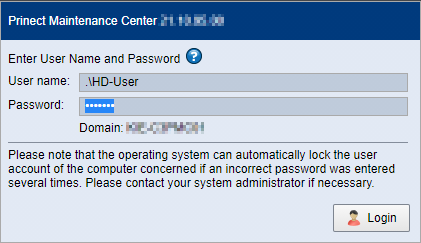
If a user of another network domain is to be used, the domain name must precede the username.
Example: "Other-Domain\HD-User".
Privacy Policy | Imprint | Prinect Know How | Prinect Release Notes