
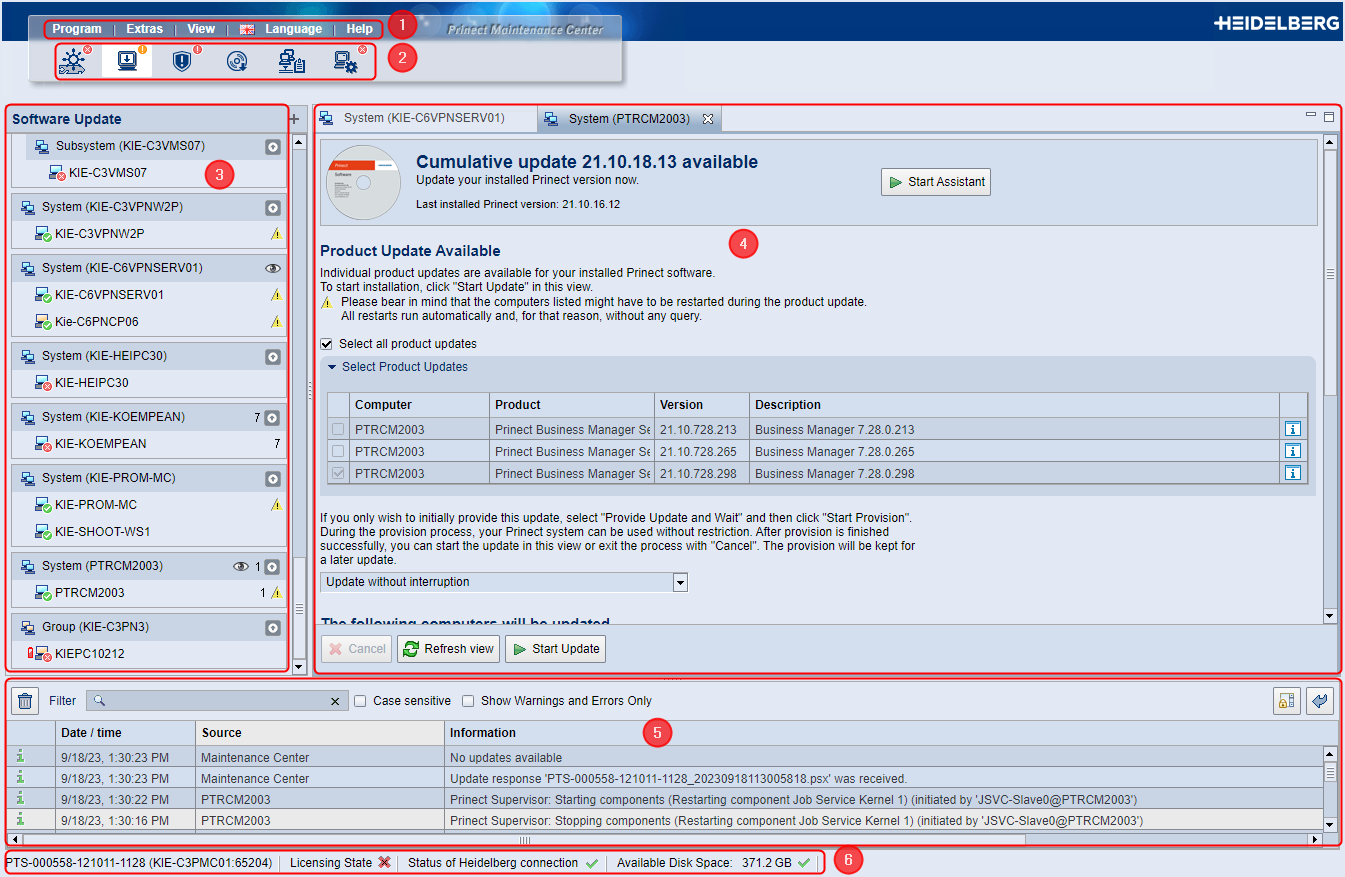
The PMC web user interface has the following elements:
(1) Main Menu: | You can call up various functions here, e.g. change the language of the user interface or call up the Online Help. The menu item "Extras" offers further information and setting options: •Search for New Software Use this to trigger an immediate scan for new software. •Loaded Software All software products or update packages that are installed and are scheduled for installation are displayed here. •Data Transfers All update packages that are currently being downloaded are shown here. •Licensing State Here you can get an overview of the licensing state of the installed Prinect components. This is where you can also extend the operating license for online licensing if applicable. •Starting the connection test With the connection test you check the status of the HEIDELBERG Connection and the connection to HEIDELBERG Customer Portal. You can also start the connection test in the "Administration > HEIDELBERG Connection" area. •Send Message Here you can enter a text message and broadcast it to selected computers in the Prinect system environment. •Download HTTPS certificate. You need so-called "certificates" separately issued for every HTTPS server to use the secure HTTPS connections. With this function, you can download the required certificates from Prinect Software Center to the local computer. |
Here you toggle between the different views of the user interface: •Prinect Supervisor: Here you can start or stop the Prinect components for the connected computers via the respective Supervisor. Here you can also check whether certain components cannot be started because, for example, corresponding licenses are missing. •Software Update: Indicates whether software updates (system upgrades, cumulative updates, product updates) are available. You can also start the update process here. •Security Advisor: the Security Advisor checks the computers connected to Prinect Maintenance Center for security issues and provides recommendations on how to resolve these issues. •Product Installations: All product installations available in the HEIDELBERG PSC are displayed here, sorted by versions. Use the "Make Available" button to download the installation packages from the PSC to the local PMC repository and make them available for local installation. •Computer Inventory: Here you can find information about the following properties of the Prinect computer selected in the navigation pane: Hardware, Network, Software, System. •Administration: Here you can manage the following PMC properties: HEIDELBERG Connection, Computer Connections, Outgoing E-Mail, Settings. | |
Displays all the Prinect computers, systems, subsystems, and groups in the local network environment. The navigation pane is available in the views "Prinect Supervisor", "Software Update", and "Computer Inventory". Here you select the Prinect computer you want to edit. | |
The details and possible settings of the selected Prinect computer selected in the navigation pane are opened here. If you select several computers in succession, a corresponding number of tabs are opened in the detail area. There is no navigation pane in the "Product installations" and "Administration" views, so the detail area takes up the full window width. | |
(5) Message Area: | Messages about currently running processes are displayed here. This includes messages about running installations, error messages, warnings, or status messages. |
(6) Footer: | Information about the PMC server, the licensing status, the status of the HEIDELBERG Connection, i.e. the connection to the HEIDELBERG Prinect Software Center, and the free disk space on the PMC server are displayed here. This information allows you to estimate whether there is enough space in the PMC repository on the hard disk for more software downloads. The entries in the footer are designed as operable controls. |
Change the size of the navigation and detail areas
You can hide the navigation pane and zoom in on the detail area, or vice versa. The corresponding buttons are located in the upper right corner of the detail area.
| Clicking this button hides the navigation pane and enlarges the detail area accordingly. |
| Clicking this button hides the detail area and enlarges the navigation pane accordingly. |
Clicking this button restores the windows to their original size. |
You can find these buttons in all views where a navigation pane is available.
Tabs in the detail area
In the views with a navigation pane, clicking an item (computer name, computer group) in the navigation pane opens the corresponding content in the detail area. If you then click another item, a new tab for that item will automatically open. If necessary, you can close individual tabs again by clicking on the "x" in the "index tab".
Identification of special situations
The following symbols identify special situations in the PMC:
![]() Note: After the PMC software update, the PMC may enter Maintenance Mode (switching to Maintenance Mode is the exception). Now you need to set up the PMC. To do so, launch the Setup Assistant. See PMC Setup.
Note: After the PMC software update, the PMC may enter Maintenance Mode (switching to Maintenance Mode is the exception). Now you need to set up the PMC. To do so, launch the Setup Assistant. See PMC Setup.
Privacy Policy | Imprint | Prinect Know How | Prinect Release Notes