
Detail area in the "Software Update" view
In the detail area, you start the HEIDELBERG software updates for the object selected in the navigation pane (computer, system, or group).
After clicking a computer in the navigation pane, an existing or a new tab for this computer is opened in the detail area. At the same time, a check for updates is performed. This takes a little while and is indicated by a rotating "wait icon". If updates are available, you can start the update process(es) here.
You can perform the following update types:
•System Upgrades
System Upgrades update the Prinect master version to a newer version. Compared to a product update, a system upgrade is a very complex process, which is performed relatively rarely and has to be monitored by an operator. Unlike product updates for individual products, a system upgrade updates many products at the same time. System upgrades are performed with an Upgrade Assistant. Respective licenses must be available for a system upgrade. See Run a System Upgrade.
•Cumulative updates
A cumulative update contains a collection of individual product updates. The selection of update packages is made by HEIDELBERG and may be determined, for example, by the fact that different updates are available for the individual computers of these groups in the context of a system or group update. For example, if a system contains a dedicated License Server computer, that computer receives the License Server software update, while the other computers within the system receive other Prinect updates. Cumulative updates are run with an Update Assistant— like system upgrades. Contrary to a system upgrade, the software version is not raised. See Perform a cumulative upgrade.
•Product Updates
Product updates are updates of one or several Prinect products where the base and target version(s) of one or several Prinect products have the same master version. See Versions.
In contrast to a system upgrade, a product update is a frequent, less complex process that updates fewer products than a system upgrade. See Perform a product update.
•Operating system updates
Before performing an update, the PMC checks to see if an update of the (Windows) operating system is pending on the computer. This information corresponds to the information that you can find directly on the respective computer in the Windows settings under "Update and Security > Windows Update". Since a Windows update and a Prinect update should not be running simultaneously — this could lead to an update failure or at least very long update times —, a pending Windows update will be stopped until the Prinect update is complete. You can decide whether you want to complete the Windows update first, or whether you want to interrupt this process and run the Prinect update first.
We recommend running the Windows update first if possible. This ensures that the operating system version is compatible with the updated Prinect version and that the latest security updates are installed. If you need to continue the Prinect system upgrade immediately due to time constraints,you can enable the Ignore option and continue the upgrade process by clicking Next.
Otherwise, install the operating system updates displayed on the computers, and then reboot the computer if necessary.
General functions in the detail area
Open tabs
When you click a computer, a system, a subsystem or a group in the navigation pane, a tab opens in the detail area that contains the update parameters for that computer. A separate tab is opened for each computer, i.e. if you click on several computers or systems/groups one after the other, the corresponding number of tabs are opened. Opening a new tab always causes a check for new available updates. In this case, available updates may be displayed wit a delay.
Close tabs
You can close the tabs by clicking "x" in the "index tab".
Computer is monitored in the PMC
The Navigation pane displays an eye icon next to the respective element (system, subsystem, computer) for each of the tabs opened in the Detail area:
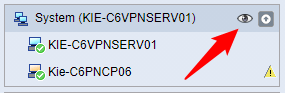
This notifies other users who have opened the PMC Web UI in another browser that the respective computer or group is in the process of being edited, that is, that update installations are to be or are being performed. Running updates are displayed in the message area. See The Message Area. If you hover the mouse pointer over this "eye" icon for a while, a tooltip will appear showing the name of the computer on which this computer, this system/subsystem or this group is opened for viewing or updating in the PMC web UI. If necessary, you can contact the appropriate user if you want to perform an update installation yourself.
Privacy Policy | Imprint | Prinect Know How | Prinect Release Notes