
How do I establish a connection between Prinect Integration and the Prinect CP2000 Center?
In order for the job data to be sent from Prinect Workflow to the Press, a connection must be established between Prinect Integration and the Press. The "Workplace ID" and "Device name" are used to uniquely assign the press to the Prinect workflow. These parameters are defined both in the Device Assistant of the Prinect Cockpit and on the press and must match.
The following section describes how to connect a Prinect CP2000 Center press to the Prinect workflow online.
1.In the Prinect Cockpit, use the Device Assistance to create a new "Device" in the "Administration > System" view in the Central Device Manager (CDM).
Example: Create the "XL105-8P" press with the Device Assistant
2.Configure the data storage on the CP2000 Center to be able to exchange data with the Prinect workflow.
3.Synchronize the PDC configuration with the press
See Synchronization of the PDC configuration with the press
4.If necessary, configure the color data directory on the Prinect Press Center.
Example: Create the "XL105-8P" press with the Device Assistant
1.Start the Prinect Cockpit.
2.Go to "Administration > Settings > System" and click on the name of the Prinect server in the left-hand tree structure to open the substructure.
3.Select "CDM" and select "Add Device" in the context menu.
The Device Assistant opens at the "General" configuration step.

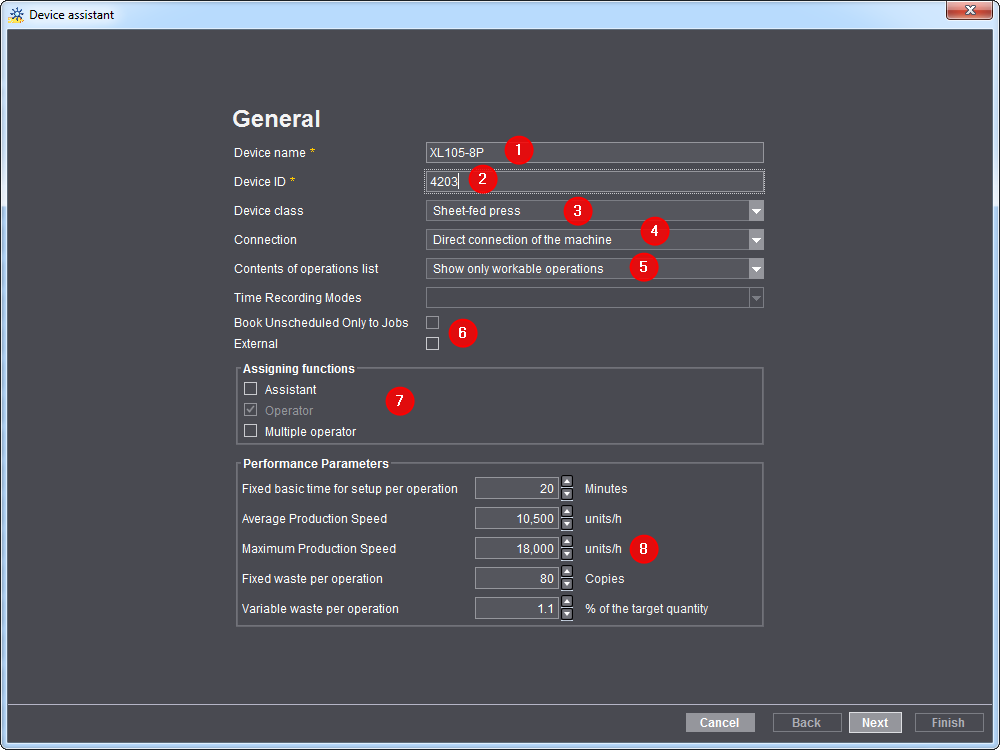
4.Under "Device name", enter the designation for the press you wish to connect, in this example "XL 105-8P" (1).
• You must later enter this designation as the device designation for the "WP_Name1" attribute in Prinect CP2000 Center.
• The device name and the workplace ID must be unique in the Prinect workflow. The device name must not exceed 30 characters. The device name is used to identify the press throughout the Prinect workflow, for example in the Scheduler and in Analyze Point.
5.Enter a device ID, in the example "4203" (2).
• The device ID may only contain the characters [a-z], [A-Z], [09].
• The device ID entered must be unique. If it already exists in the system environment, a corresponding message will be displayed and you will have to enter a different device ID.
• The device ID is not only required for unique identification in the Prinect workflow, but it must also be synchronized with the MIS.
6.In the "Device class" list box, select the "Sheet-fed press" item (3).
7.Select the "Direct connection of the machine" list entry in the "Connection" list box (4).
8.Select the desired item from the "Contents of operations list" list box (5).
In this example the item "Show workable and scheduled operations" is selected. Click this link for details about the effect of these settings: "Assigning operations" configuration step.
9.Disable the option "External" (6).
10.Next you must define the user roles (7). This is how you define which user roles can log on to the press. The "Operator" function is activated by default and cannot be deactivated.
Activate the "Assistant" function if assistants will be working on the machine in addition to the operator.
Activate the "Multiple operator" function if employees are to be able to log on to the machine while also being logged on to other machines. The multiple operator function is normally used for finishing machines and not for presses.
You can find detailed information about the roles at the following point: "Assigning operations" configuration step.
11.You do not need to change anything in the "Performance parameters" section (8). Standard values from the Master Data Store are entered here, depending on the selected device class. The default values entered here are used as a template for calculating the production times for newly created operations. These calculated production times are then taken into account in the Scheduler for planning the time needed for the operations. If a Management Information System (MIS) is connected to the Prinect workflow, the production times are calculated and provided in the MIS.
The "Performance parameters" are also taken into account in the Planning Assistant for calculating the duration of the operations, provided that no MIS information is available. You will find detailed information about the Planning Assistant at the following point: Planning Assistant.
Maximum production speed:
The "maximum production speed" that you can define here is used in Analyze Point to calculate the Speed Index. See Speed Index.
12.Click "Next". The next configuration step is displayed:

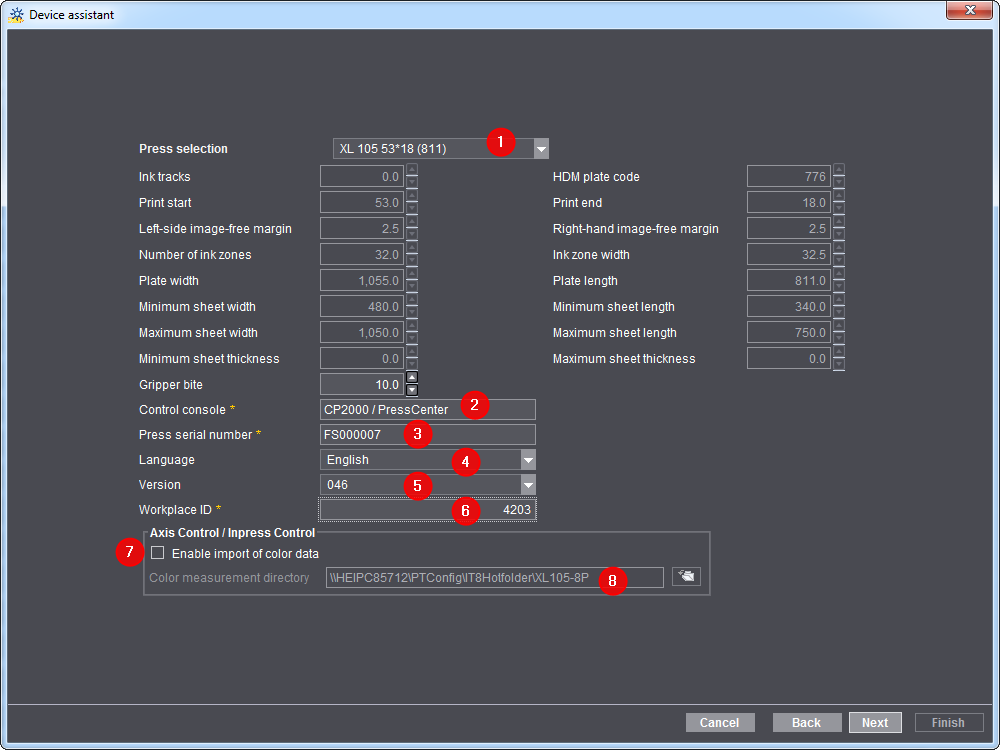
13.In the "Press selection" list box, select the press that you want to connect (1).
14.Select the "CP2000/Press Center" item in the "Control console" section (2).
15.Enter the serial number for the press under "Serial number". You can read the serial number from the press control station (3).
The machine number is needed to be able to evaluate the color data in Analyze Point.
16.In the "Language" list box ,select the language that is installed on the press control station, e.e. in the Prinect CP2000 Center (4).
You must set the language of the press control station here, because the export XML files that are automatically generated by the Prinect Integration Manager contain operating data that is displayed in the language set here after being imported to the CP200 Center.
17.In the "Version" section, define the Prinect CP2000 Center version installed on the selected printing press (5).
18.Enter the corresponding number (workplace number) in the "Workplace ID" box (6).
The "Workplace ID" is the unique code used to uniquely identify the workplace in the Prinect workflow. This ID may contain digits only (maximum of 6).
You must later enter this "Workplace ID" in the "WP_Id1" attribute in Prinect CP2000 Center as well.
19.If a color measuring system – "Axis Control" or "Inpress Control" or "Inspection Control" – is installed on the press, enable the option "Enable import of color data" (7).
If there is no color measuring system on the press, leave this option disabled.
20.If this option is enabled, enter the path of the color data directory (8).
A special color data directory must be defined in the Prinect workflow for each press on which a color measuring system is installed. The color data generated by the color measuring system is then stored in this color data directory as files in IT8 format. The default directory is
"\\[Prinect-Server]\PTTransfer\PPF-Output\[Device Name]"
for color data. You only need to change the path if necessary.
You also need to configure the color data export in the Prinect CP2000 Center.
21.Click "Next". A window for defining the number of printing units is displayed.
Here you can configure a model of your printing press. This "model" is used to calculate the number of printing passes required for each job. For example, if you wish to print a 4/4 job on an 8-color press without a perfector, you will need two passes. If a perfector is available, only one pass is required.
22.Use the arrow buttons to set the number of printing units.
23.Confirm with "OK".
In the next configuration step, you configure the type of printing units available by enabling the corresponding options.

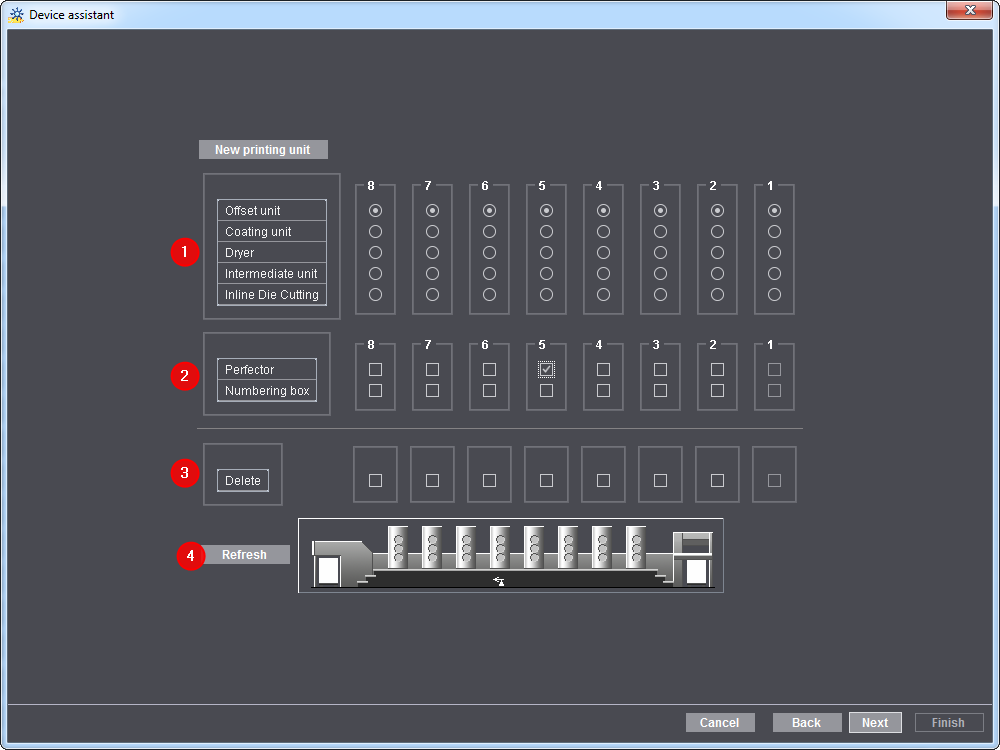
24.In this way, you specify whether the printing unit is fitted with a perfector and/or a numbering box (2), for example.
25.To delete a printing unit, enable the corresponding option in the "Delete" section (3).
26.Then click "Refresh" (4). The printing units selected for deletion are removed from the view and deleted from the configuration model.
27.Click "Next" (6). The next configuration step "Assigning operation groups" is displayed:
See "Assigning operation groups" configuration step.
28.Click "Next". The configuration step "Assigning operations" is displayed:
See "Assigning operations" configuration step.
29.Click "Next". The configuration step "Assigning user groups" is displayed:
See "Assigning user groups" configuration step.
For information on how to set up new users and assign them to user groups, refer to: How do I create a new user account?.
30.Click "Next". The configuration step "Create variant" is displayed:
See "Create variant" configuration step.
31.Click "Next". The configuration step "Summary" is displayed:
See "Summary" configuration step.
When you confirm the summary, the sample press XL105-8P has been created with the Device Assistant.
When the press is created, a sequence of the type "SheetfedPrinting" is automatically generated in the Prinect Cockpit. If necessary, you must configure this sequence individually. See "SheetfedPrinting" sequence Template.
If the Prinect workflow is connected to a prepress system from a third-party supplier, you must configure the PPF import. See Configuring and operating the "PPF Handler".
If a Management Information System (MIS) is connected to the Prinect workflow, you must also configure the PPF/JDF import. See Mixed PPF / JDF workflow with MIS and external prepress system.
Privacy Policy | Imprint | Prinect Know How | Prinect Release Notes