
What's New in Version 2021.10?
This chapter provides a brief introduction into the key enhancements and changes to Prinect Maintenance Center. The blue links will lead you directly to more details on the topics.
H+ is now the HEIDELBERG Customer Portal
The HEIDELBERG Customer Portal provides the digital services of Heidelberger Druckmaschinen AG. In earlier versions, the HEIDELBERG Customer Portal was called "H+".
Do virus scanners identify HEIDELBERG Prinect Software as malware?
Sometimes, certain anti virus applications will incorrectly identify some components of the HEIDELBERG Prinect software as being infected with viruses. HEIDELBERG is strongly committed to security issues and proactively strives at ensuring that HEIDELBERG products are safe to use and free of viruses and malware. As our development and test platforms are validated and protected with the latest security technology, we have no reason to suspect that any part of our software will be shipped with infected components. We will continue to inform you as further information becomes available. See Do virus scanners identify HEIDELBERG Prinect software as malware?.
Download HTTPS certificates
Within a Prinect system environment, the HTTPS protocol is now used for network communication between Prinect computers - especially for communication with Prinect Maintenance Center - for security reasons. You need certificates separately issued for every HTTPS server to use the HTTPS Internet protocol. Certificates are small files that on the one hand enable transmission via HTTPS and on the other hand can represent trustworthiness — comparable to an ID document. The menu command "Download HTTPS certificates" allows you to download the required certificates from the Prinect Maintenance Center to the computer on which you are currently operating the PMC web user interface. You must then install the certificates on the computers (Windows or Mac) of the Prinect system environment. See Download and install certificate.
Unsuccessful start of Prinect components: detailed process display
Now, details about the first process start that failed are shown for components that did not start.
Display of running components' properties
The "Properties" context menu command is now available in the detail area of the Supervisor view. A window opens, displaying the properties of the respective component. The current value for each of the individual properties is displayed. The window contains two different tabs: "Table" and "Text". For example, you can use the text display to copy content to the clipboard and paste it into a text editor. See "Properties" window.
Background installations
As of Prinect version 2021.10, continuous installation of updates (continuous deployment) is supported, i.e. the Prinect products can be continuously updated and, if necessary, functionally extended without skipping versions. For this purpose, update packages are installed in the background without stopping the ongoing operation of the products.
Switching to another installed version of a component ("Rollback", "Forward")
In the context of background installations, several versions of a product may be installed on a Prinect computer at the same time. However, only one version is running at a time. Therefore, it may be necessary to switch between the different versions. This is necessary, for example, if the new version contains errors and switching to the older version ("Rollback") or later version ("Forward") restores functionality.
To switch between different versions, you can now access the "Enable Other Version" context menu command for the components in the detail area of the "Supervisor" view. See Enable Other Version.
Information regarding the version status of the current Prinect version
The version status of the currently installed Prinect version or the version of the last installed cumulative update is displayed below the "Prinect Supervisor on [Prinect Computer]" label. As it is possible to install different variants of individual components and running them in alternation, it became necessary to quickly check whether the version of a running component matches the current Prinect version. This can be easily done with the Version display.
Information about the variant version of the active component or the presence of variants in the component table
If several variants of a Prinect product are installed at the same time as a result of a background installation, the currently active version is displayed in the "Version" column in the components table. The "Variants" column can also be enabled as an option. There you will find out whether several variants are possible for a component, i.e. whether the respective component supports the simultaneous background installation of several variants. See Multiple versions of components.
Note on the difference between the variant's version and the Prinect version
If a variant has been chosen whose version does not match the current Prinect version, this is indicated by a warning symbol in the "Version" column.
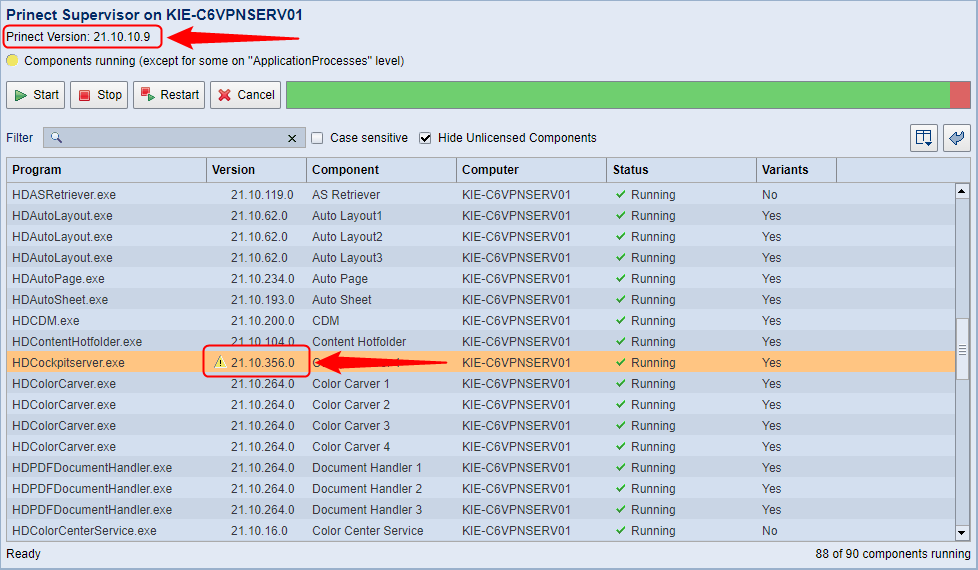
"Maintenance Mode" option
The "Maintenance mode" option above the component list can now be enabled in the Supervisor view if the selected computer supports the Maintenance Mode.
If this option is disabled, the Prinect components are automatically restarted after the computer has rebooted. Multiple reboots that occur, for example during operating system updates, may cause significant delays.
If this option is enabled, Prinect components do not start automatically after computer reboots; instead, they must be started manually in the PMC after the respective update operations have been completed. See "Maintenance Mode" option.
System upgrade order server — client computer
It is essential to follow the order described below if you are upgrading a system simultaneously on a Prinect Server computer and on client computers (Cockpit workstations):
1.First, the server must be updated.
2.The client computers are updated only then.
If this order is not heeded, a warning message is displayed. See System Upgrade Order for Server — Client Computers.
Cumulative updates
A cumulative update installs a group of product updates compiled by HEIDELBERG. The interdependencies are automatically taken into account. A cumulative update cannot be started until all its update packages are present in the PMC repository. The PMC Repository is a storage area on a local hard disk of the PMC computer managed by the PMC where all update packages downloaded from the Prinect Software Center are stored.
Similar to a product update, the base and target versions of the products are assigned to the same master version (for example: B. 2021.10) during a cumulative update. Like other updates, available cumulative updates are offered for installation in the "Software Update" view. To run a cumulative update, you start — like with a system upgrade — an assistant that will guide you through the installation process. See Perform a cumulative upgrade.
The reasons why a cumulative update cannot be installed or is not offered are displayed.
For cumulative updates, you can see why an update is not offered or cannot be installed. For example, a Prinect module cannot be installed because the required version of Prinect Renderer is not present on the target system.
Pending operating system updates display in the tooltip
Operating system updates running or waiting to be installed on a computer are indicated by a yellow warning triangle next to the computer name. When the mouse cursor is hovered over one of these warning triangles in the navigation pane, pending operating system updates are displayed in a tooltip. In addition, the date of the last update and the Microsoft Knowledge Base numbers of the operating system updates are displayed. See Pending operating system updates display in the tooltip.
View pending updates for computers within a system
Previous versions of the PMC indicated only the number of available updates for the entire system. Now, you will see the individual pending updates for each computer in the system.
For new installed products, associated updates are provided at the same time
Until now, the associated updates for new installed HEIDELBERG products were only downloaded from the Prinect Software Center after the products were installed, i.e. there was a time delay of about one day between the product installation and the first update. As a result, the service effort for a new installation or for rehosting was extended.
Now the updates are downloaded immediately after the product download and can be installed immediately following the product installation.
Notification of PMC updates when maintenance mode cannot be enabled
The PMC software cannot be updated if an update of the PMC software is pending for installation while operating system update processes are in progress.
| The adjacent icon is then displayed next to the view selector ribbon. Information about this status is displayed in a tooltip for this symbol. |
When all the current update processes are complete, the PMC enters the maintenance mode, and this icon changes to the maintenance mode icon. The PMC can now be updated. See Identification of special situations.
Advanced warning and information when Windows maintenance is pending
When operating system updates are pending on a Prinect computer, advanced information is now displayed.
•System Upgrade:
Step 2 of the System Upgrade Assistant displays a message indicating that operating system updates are pending installation. You can choose between the following options:
•Ignore the note and continue with the installation,
•Repeat the check after performing the operating system update on the computer(s) concerned, or
•Exit the assistant.
•Product update:
A dialog appears informing you that operating system updates are pending for installation. You can choose between the following options:
•Ignore the message and continue with the installation,
•Repeat the check after performing the operating system update on the computer(s) concerned, or
•Cancel the Prinect installation.
Information about the components that will be shut down during a pending update installation
Now you can check which Prinect components will be shut down during the update installation before starting an update installation. To do this, click the double arrow pointing down in the "Stop" installation step to open the detail view:
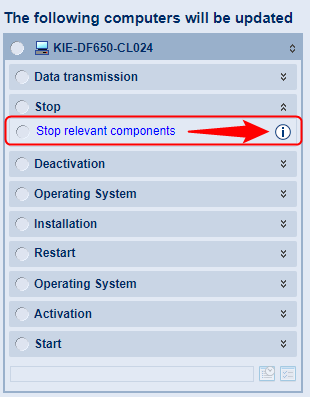
An information icon is displayed here. Clicking this icon opens a window with information about the affected components:
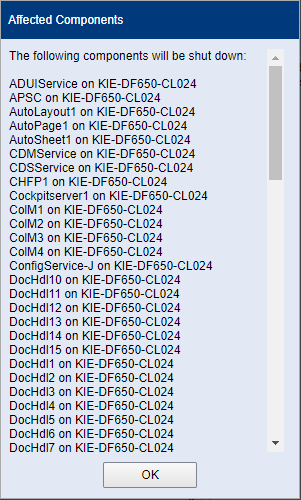
All components that will be shut down during the update process are displayed here. Click "OK" to close the window again.
Background installations and restarts during a software update
For background installations, a software update process now includes two additional installation phases: "Background Installation" and "Restart". In the background Installation phase, update packages are installed in the background. No components will be stopped or restarted in order not to interrupt running Prinect software. Existing versions of the Prinect components that were updated during a background installation are not deleted, but the updates are installed in parallel.
In order to avoid any disruption to production processes during the background installation, any reboots the installed products may require are postponed until the entire update process is complete. In the "Restart" phase, the necessary computer reboots are then executed at a later time. The installation must be started manually in the PMC, i.e. the PMC operator determines the time of the reboots. See Background installations without restricting the system availability.
The "Restart" phase is not offered for updates on the computer running the PMC software because — except for a system upgrade of the PMC computer — a PMC computer must not be rebooted automatically. If the PMC computer needs to be rebooted, it will enter the "Maintenance Mode". A restart can then be triggered manually.
Delete unnecessary background installations
Since background installations do not replace existing installations, but are installed additionally, it is possible that there are more than two versions of a Prinect component on one computer. Over time, these versions would accumulate for all installed components and take up unnecessary disk space.
Therefore, a cleanup of these background install versions is performed in an additional installation phase during a system upgrade or cumulative update. The "Cleanup" phase runs as the last step of a system upgrade or cumulative update.
During a cleanup, all versions older than the current installed version and the version installed prior to this last update are deleted, leaving a maximum of two versions after a cleanup. If you switched to an even older version prior to the cleanup so that it is active, this older version will not be deleted. In this case, three versions may remain installed. See Delete unnecessary background installations.
Versions tagged "obsolete" will be deleted in any case
Versions tagged "obsolete" in Prinect Software Center will always be deleted even if there will be less than two versions after the cleanup. Active versions will not be removed here either if they are obsolete. They will be removed during a future cleanup.
Prinect Cockpit client updates controlled by the PMC
If the software of a Prinect production server has been updated, the associated Cockpit clients — i.e. the computers on which only the Cockpit user interface, but not the Prinect Production Server software, is installed — have been updated directly from the Prinect Production Server without PMC intervention.
If you enable the "Use Prinect Client update" option, a special view of the PMC user interface is now started instead of the Cockpit installer made available on the Prinect Production Server. Here, the update of the Cockpit software is offered and executed as a product update. See "Use Prinect Client update" option.
Additional software updates related to the workflow system (e.g. for Service Tools or LIS, PDF Toolbox, Digital Engine Manager) are installed in addition to the Cockpit software, depending on cumulative updates installed on the server. In this context, not all products need be installed on the server computer itself, but products installed on client computers will be found. The PMC uses the product lists to identify the updates.
The previous procedure for updating the cockpit clients required administrator rights on the client computers. This is no longer necessary as the PMC controls the corresponding rights via the local information Service (LIS). The PMC ensures that the software versions of the Cockpit clients and the server match. See Installation of Prinect Cockpit Client Updates.
The version number of the last update is displayed
The banners indicating that a system upgrade or cumulative update is available show the most recently installed version of each update:

Multiple system upgrades or cumulative updates may also be shown here; this is the case if two system computers have different system upgrade or cumulative update versions. Such situations can occur, for example, after a system restructuring.
To discover potential security issues on computers in the local Prinect system environment, the Security Advisor checks the computers connected to the Prinect Maintenance Center for security issues and provides recommendations on how to resolve these issues. See Security Advisor.
Discontinued operating systems (Windows versions) trigger security messages
Security Advisor generates a corresponding warning message if operating system versions are installed on a computer in the Prinect system environment whose support has been discontinued by the manufacturer (e.g. Windows 7).
Computer names are checked for compliance with the Prinect policy for computer names.
In a Prinect system environment, computer names must comply with the RFC-952 standard that allows only characters "A-Z", "a-z", "0-9" and the minus ("-") character in a computer name. The computer name must start with an "A-Z" or "a-z" character and must not end with the minus character.
Messages identifying computers from which the "Trust" status has been withdrawn
Security Advisor generates a security message if trust has been withdrawn from a computer in connection with the use of the trust status within the Prinect system environment. See Security checks.
Create security report
In the "Security Advisor" view, you can have a "Security Report" created and you can print it if required. See Create security report.
"Prinect Version" list box: selection by media sets
In the "Prinect Version" list box, the respective media set is displayed as a supplement to the Prinect master version, e.g. 2021.10.18.13, where media set 18 is offered here for the 2021.10 master version. See Download product installation.
"System" tab: Indicates the Windows 10 or Windows 11 version
The details view of the "System" tab now indicates more detailed information on the Windows version (such as 22H2) on computers running a Windows 10 / Windows 11 operating system.
Automatic recovery of the Prinect Site ID during PMC reinstallation
Within a Prinect system environment, the Prinect Site ID is now stored internally on all computers, i.e. in special entries of the Local Information Service (LIS). The Local Information Service — also referred to as "Service Tools" — is software that identifies which Prinect products are installed on the respective computers in the print shop network and in which version. This makes it easier to transfer the Prinect Site ID to another computer when the PMC installation "moves" to another computer.
The Prinect Site ID is not known to the PMC immediately after a fresh installation of the Prinect Maintenance Center software. After a restart of the PMC service following installation, the other computers active in the system environment are checked for an existing Prinect Site ID. In this context, "active" computers are those that are logged in to the PMC and whose Prinect product list is available at the PMC. These product lists contain the Prinect Site ID, and the PMC can use it for identification with the Prinect Software Center. The Prinect Site ID must be the same on all active computers within the Prinect system environment.
To activate the Prinect Site ID in the newly installed PMC, the system environment is checked every 5 seconds to see if at least one License Server is connected to the PMC 2 minutes after the restart.
HEIDELBERG Connection test
You can test the HEIDELBERG Connection in the "HEIDELBERG Connection" tab. This is only necessary if the HEIDELBERG Connection cannot be established automatically. After clicking "Start connection test", a window opens in which you can run the connection test. The test steps are logged in the lower area. If errors occur, the causes can be investigated here. See HEIDELBERG Connection test (6).
HEIDELBERG Connection test can be invoked in the main menu
The HEIDELBERG Connection test can now be invoked in the main menu item "Extras". See Extras.
Log in to HEIDELBERG Customer Portal
As of version 2021.10, a PMC login to the HEIDELBERG Customer Portal is mandatory. If you and your company are not yet registered with HEIDELBERG Customer Portal, you will need to create a personal Zaikio account and a HEIDELBERG Customer Portal user account for your company as an "organization". After this, the HEIDELBERG Customer Portal log in can be activated. You can activate the HEIDELBERG Connection only when the HEIDELBERG Customer Portal log in is active. See also HEIDELBERG Customer Portal log in (5). To separate the HEIDELBERG Connection, you must first disable the HEIDELBERG Customer Portal log in.
Editing the HEIDELBERG Customer Portal user account — Canceling the registration process
To edit the user account with which you login to HEIDELBERG Customer Portal, for example if you want to log in the PMC to HEIDELBERG Customer Portal with another user and/or another organization, you must first log off the PMC from the HEIDELBERG Customer Portal Control Center with the "Logout" button. You can then log in the PMC in the HEIDELBERG Customer Portal Control Center using another user account. If you cancel this login process, you must disconnect and reconnect the Prinect Software Center connection once to log in again. You can then log in to HEIDELBERG Customer Portal with the new user account. You will receive appropriate information in the PMC user interface in the "Administration > HEIDELBERG Connection" area. See Editing the HEIDELBERG Customer Portal user account — Canceling the registration process.
HEIDELBERG Customer Portal connection is not available on an "external" browser
If the HEIDELBERG Customer Portal login was done in an "external browser", i.e. on a computer other than the PMC computer, it is possible that the HEIDELBERG Customer Portal Control Center cannot be reached in the "external" browser because the corresponding URL connection cannot be established. In this case, a warning message is displayed in the "Login to the HEIDELBERG Customer Portal " area.
PMC Setup
You must set up the PMC with a special Setup Assistant after a new install, a system upgrade of the PMC software or when the HEIDELBERG Customer Portal log in was activated again. The setup process also includes the HEIDELBERG Customer Portal log in. See PMC Setup.
The HTTPS protocol warrants that the computer connections are secure
The HTTPS protocol now secures and encrypts the Internet connection in order to enhance the security of the computer connections within a Prinect system environment. To ensure the security status, all computers connected to the PMC must have a special security certificate installed and the trust status must be set to "Trust" for each computer in the PMC "Administration" section. See The "Certificate Management" window.
![]() Note: If you launch the PMC with an http URL on a computer that is not connected to the PMC (as in previous versions), a message is displayed asking you to install a certificate. This message also appears if the certificate is already installed. The "normal" PMC splash screen appears only if the certificate is installed and you launch the PMC with a HTTPS URL. The PMC splash screen appears right away appears on computers that are connected to the PMC.
Note: If you launch the PMC with an http URL on a computer that is not connected to the PMC (as in previous versions), a message is displayed asking you to install a certificate. This message also appears if the certificate is already installed. The "normal" PMC splash screen appears only if the certificate is installed and you launch the PMC with a HTTPS URL. The PMC splash screen appears right away appears on computers that are connected to the PMC.
Definition of the "Trust" status
To ensure safe communication between the Prinect computers in your system environment, the computers must have a positive "Trust" status. If a computer connected to the system is granted the "Trust" status, the required security will be installed on it automatically.
As a rule, all computers in a Prinect system environment should be trusted. Computers that trusted can securely communicate with each other in the Prinect system environment. See Trust (4).
You can configure the Trust status in the "Administration > Computer Connections" section. If the "Trust" status has not yet been set up for the first time, e.g. because a new computer with an undefined trust status has logged on to the PMC, a window in which you can set up the "Trust" status is displayed when the PMC user interface is started or after switching the language. See Set the "Trust" status when Prinect Maintenance Center starts.
![]() Note: As long as not all computers in the local Prinect system environment have been given a defined trust status, a "Setup" dialog is displayed when the PMC is started. At this point, define the trust status for the computers marked with a question mark by selecting the respective entry and clicking one of the "Trust this computer" or "Distrust this computer" buttons. See The "Certificate Management" window. You can also close this dialog by clicking "Cancel" and edit the trust status in the "Administration" view at a later time. See Trust (4). As a rule, we recommend to define the trust status for all computers connected to the PMC as soon as possible to ensure smooth, secure communication within the Prinect system environment.
Note: As long as not all computers in the local Prinect system environment have been given a defined trust status, a "Setup" dialog is displayed when the PMC is started. At this point, define the trust status for the computers marked with a question mark by selecting the respective entry and clicking one of the "Trust this computer" or "Distrust this computer" buttons. See The "Certificate Management" window. You can also close this dialog by clicking "Cancel" and edit the trust status in the "Administration" view at a later time. See Trust (4). As a rule, we recommend to define the trust status for all computers connected to the PMC as soon as possible to ensure smooth, secure communication within the Prinect system environment.
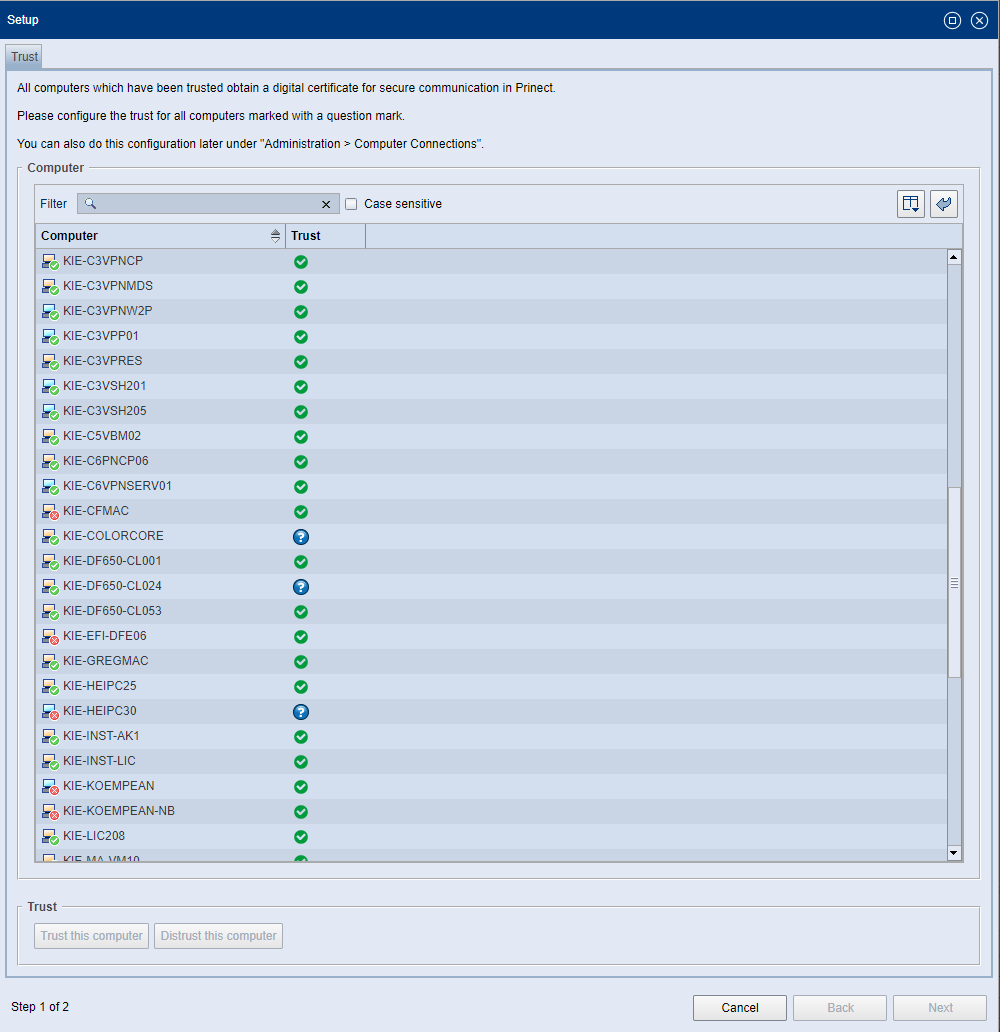
Display of computer information as tooltips
The computer information entered into the "Administration > Computer Connections" view is displayed as tooltips in the "Prinect Supervisor" and "Software Update" views. See Computer information as tooltips.
Proxy with authentication
Unlike in previous versions, the PMC now supports proxy servers with authentication. Authentication can be optionally enabled in the PMC settings — depending on the proxy security requirements in the system environment. See "Proxy server authentication required" option.
E-mail alert when the operating license of online licensing expires
In the "Unexpected events" category, you can set that information e-mails be sent when the operating license of one or more Prinect License Servers in the local Prinect environment expires.
The first e-mail will be sent when only 15 days of the 30 possible trust days are left. From this point on, an e-mail will be sent daily until the operating license of the affected Prinect License Servers is renewed. If there is not yet any operating license, for example, after an initial installation, no e-mail will be sent. See E-mail alert when the operating license of an online License Server expires.
New update procedure for updating Prinect Cockpit clients
The PMC settings (Administration > Settings) now have the option "Use Prinect Client update". Here you can enable or disable the updating of Prinect client computers, especially Cockpit clients. The clients will not be updated automatically with the Prinect Production Server update but must be updated separately if the update has been disabled. This is possible because as of version 2021.10, the client installations are controlled centrally by the PMC. See "Use Prinect Client update" option.
Automatically completing successful updates
To finalize each software update installation, the respective update must be completed. The computers involved will be released for future installations only when the installation process is complete. If an installation process has not been completed, the computer is in the state "running installation" and is blocked for further updates. This feature automatically completes update installations after a set period of time if they were successful. See Automatically completing successful software updates.
Delete Old Packages
Now, you can set the intervals at which obsolete or no longer required update packages (Remote Update Packages) are deleted from the PMC Repository. This way, the local Repository can be automatically "cleaned up" on a regular basis. See Delete Old Packages.
Certificate management
In the "Certificate management" section, you can download the certificate required for a secure HTTPS network connection from the Prinect Maintenance Center to the local computer, e.g. if you want to open the PMC WEB user interface on a computer that is not connected to the PMC. You must then install the certificates on the respective computers (Windows or Mac). See Certificate management. You can also invoke this function with the main menu item "Download HTTPS certificates". Computers that are connected to Prinect Maintenance Center must have the "Trust" status. Then the required certificate is automatically installed on these computers.
Offline Mode
This option can be used to switch the PMC to the "Offline mode" if the local Prinect Maintenance Center computer is not connected to the Internet, for example due to security requirements. In such a case, you must use another computer to download the update packages from HEIDELBERG Software Center and transfer the data to the Repository of the PMC computer with a mobile storage medium. This option is available only if the Prinect software is licensed via a hardware dongle. See Offline Mode.
Unnecessary messages in the message area are cleaned up
In the message area, all update actions are displayed in detail as individual messages. In complex system environments, this can result in a large amount of single messages, which makes it difficult to track past updates. Now each message is removed after an installation phase has ended. Only the message "Status=Successful" remains.
![]() Note: The Update History of the respective computer can be used to track the update actions that have been carried out so far. All details are displayed here. See "History" tab.
Note: The Update History of the respective computer can be used to track the update actions that have been carried out so far. All details are displayed here. See "History" tab.
Stop the messages from scrolling in the message area
All activities in the PMC are documented in the message area, with the most recent messages always displayed at the top of the list. If there is a lot of activity, continuously updating the message display will "scroll" the message lines, so that individual messages can no longer be read.
In order to improve readability in these situations, you can click the button "Stop scrolling of text". The display of new messages is then stopped, and you can read the messages at your leisure. Then click the button again to continue updating the messages. The setting of this function is retained even after closing and reopening the PMC user interface. See Stop the update display in the message area.
PMC Setup with assistant
The current PMC version must be set up, i.e. you must set up the PMC after a new install, after updating the PMC software, or after logging off and logging in to HEIDELBERG Customer Portal again. An Assistant guides you through the setup process. See PMC Setup.
Privacy Policy | Imprint | Prinect Know How | Prinect Release Notes